Tutorial: Brush tools to prepare:
1. A two-headed USB male USB cable.

Brush tool installation method:
First download the RK3128 Brush Tool AndroidTool_Release_v2.33 (RK3128 Brush Tool Link: http://pan.baidu.com/s/1mg0yvUg Password: 0m15);
Then download usb driver tool (3128 usb driver tool link: http://pan.baidu.com/s/1sjwQwOX password: jdi4);
Download the firmware package again: http://pan.baidu.com/s/1pKQd0uR
1. Open the usb driver folder after unzipping the download Brush Tool Double-click the following icon to install the usb driver.
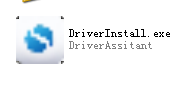
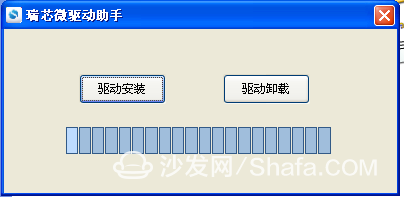
2. Open Brush Tool Folder Double-click the following icon to open the tool.

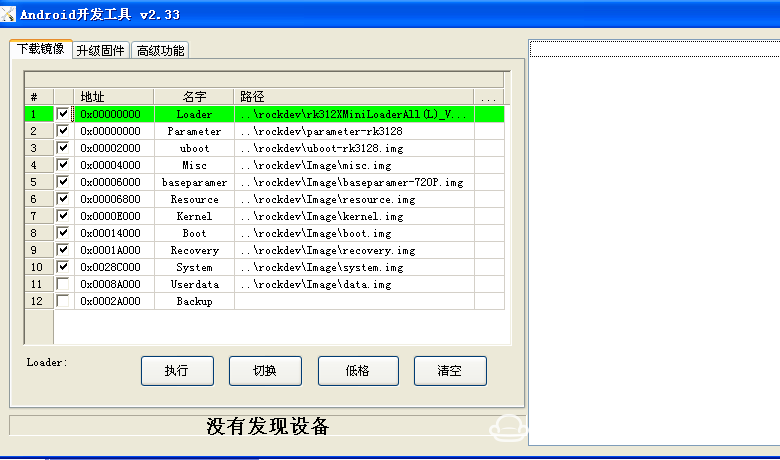
4. Click "Firmware" and select the file to download the unzipped firmware (suffix name img).
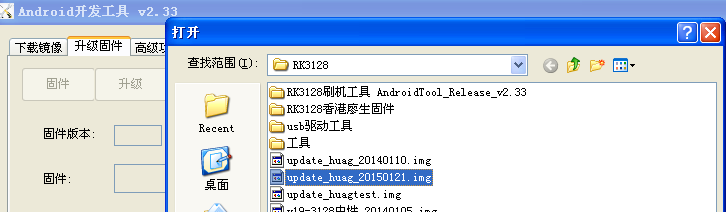
Click to open
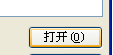
Wait for the firmware to finish loading
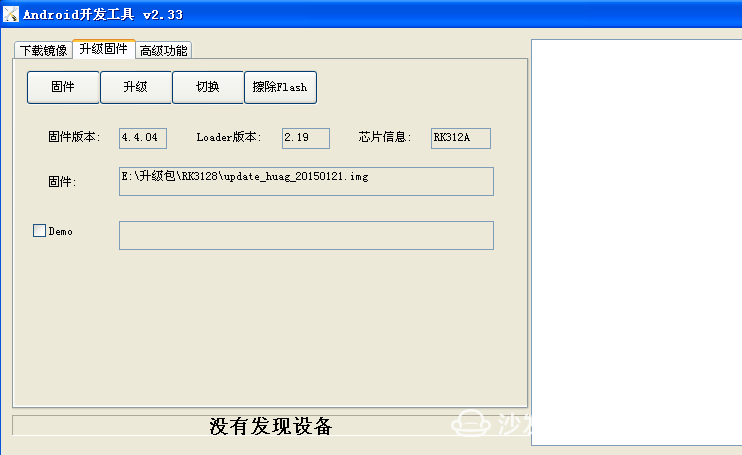
5. Connect the USB cable of the two USB male heads to the computer first.
6. Use a toothpick to insert the reset button in the hole between the two USB ports on the back of the STB. As shown below

7. Press the reset button and insert the other end of the usb cable (to be inserted into the USB port near the network port, such as a picture). Click when the device is displayed at the bottom right of the Brush Tool.
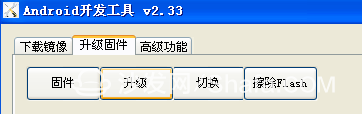
Wait for the upgrade to complete.
Note: The machine does not need to be powered during the upgrade.
1. A two-headed USB male USB cable.
2. A dice or toothpick.

Brush tool installation method:
First download the RK3128 Brush Tool AndroidTool_Release_v2.33 (RK3128 Brush Tool Link: http://pan.baidu.com/s/1mg0yvUg Password: 0m15);
Then download usb driver tool (3128 usb driver tool link: http://pan.baidu.com/s/1sjwQwOX password: jdi4);
Download the firmware package again: http://pan.baidu.com/s/1pKQd0uR
1. Open the usb driver folder after unzipping the download Brush Tool Double-click the following icon to install the usb driver.
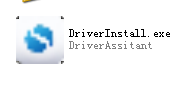
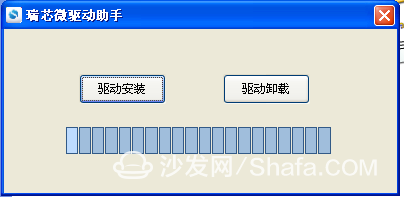
2. Open Brush Tool Folder Double-click the following icon to open the tool.

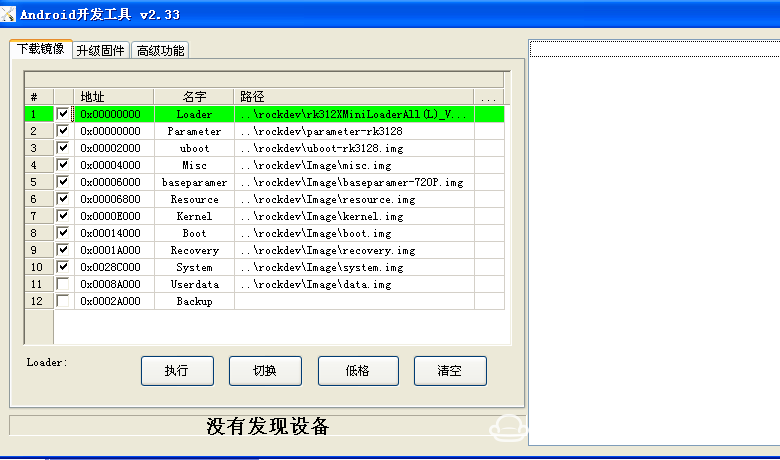
3. Select "Upgrade Firmware" 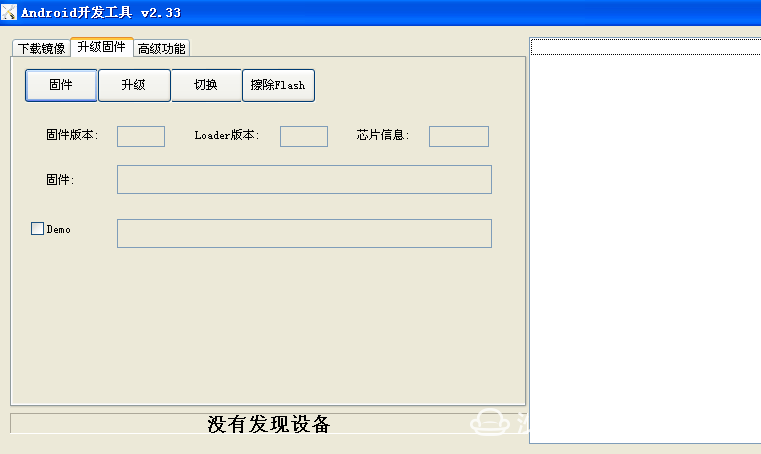
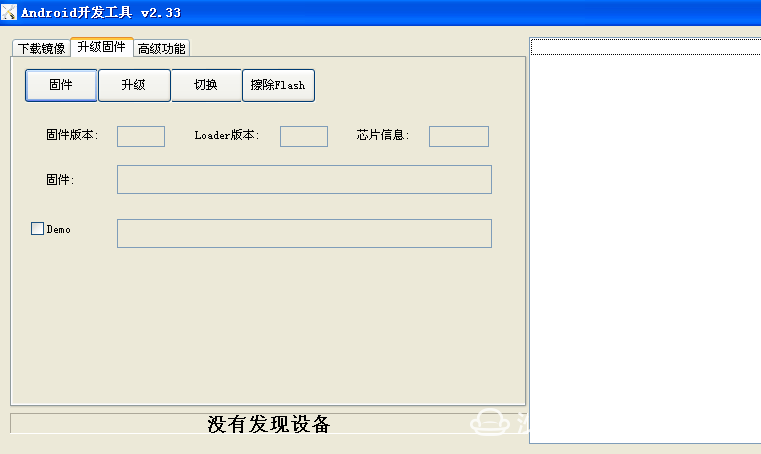
4. Click "Firmware" and select the file to download the unzipped firmware (suffix name img).
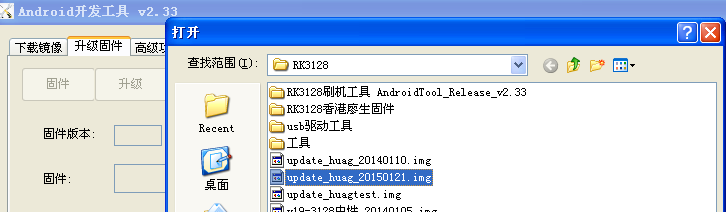
Click to open
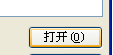
Wait for the firmware to finish loading
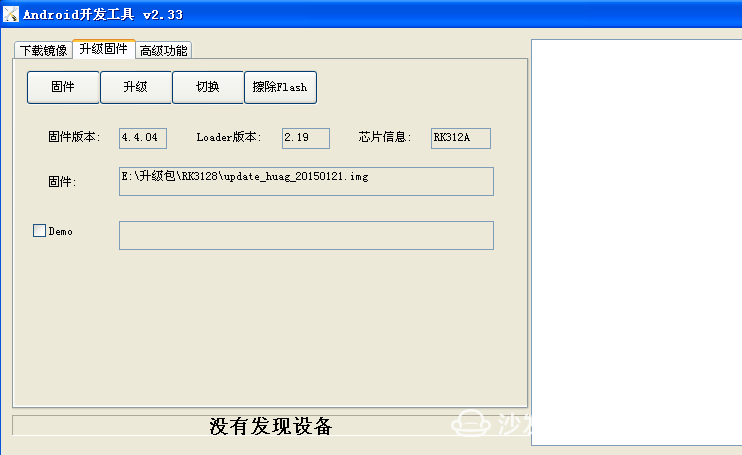
5. Connect the USB cable of the two USB male heads to the computer first.
6. Use a toothpick to insert the reset button in the hole between the two USB ports on the back of the STB. As shown below

7. Press the reset button and insert the other end of the usb cable (to be inserted into the USB port near the network port, such as a picture). Click when the device is displayed at the bottom right of the Brush Tool.
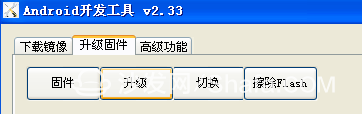
Wait for the upgrade to complete.
Note: The machine does not need to be powered during the upgrade.