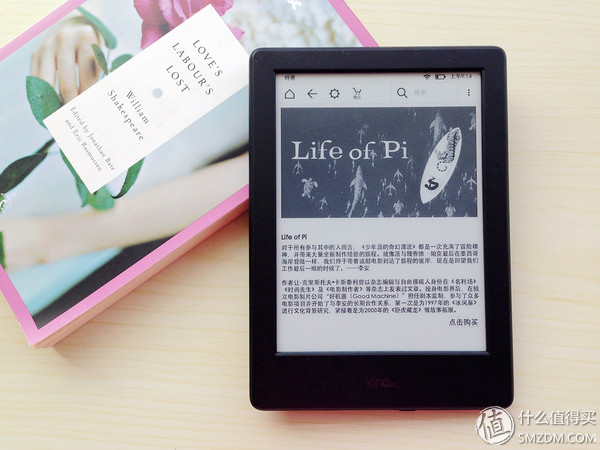Summer is the best time to read books at home. Amazon has launched a new entry-level Kindle product with a price of 558 yuan, which is worth mentioning.
After the upgrade, the Kindle (Starter Edition) is slightly more expensive than the previous Kindle of the same level (the old version is priced at 499 yuan), but it is also lighter and thinner than the old one, and the details are enhanced. The old entry-level Kindle gradually went offline with the release of the new version. The basic channels for purchasing channels are sold by major e-commerce companies and offline merchants. The Amazon purchase link is posted below.
I am a heavy reader and I am quite curious about this product. I don't have much gossip about it, so let's take a quick look at it.
Second, an overview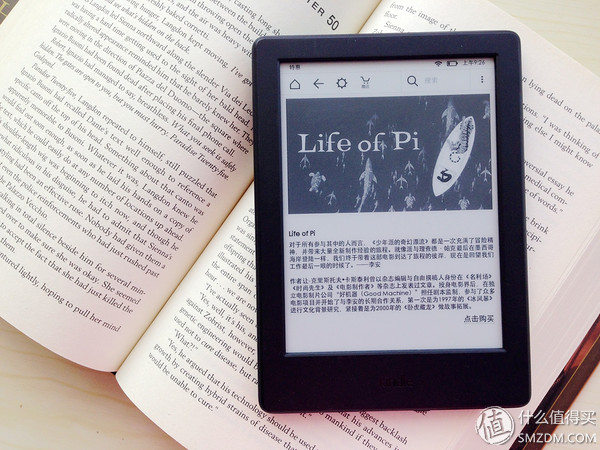
Without saying anything first, it's on the map.
In fact, the Kindle product positioning is still very clear, it is easy to distinguish between the following look at this Kindle and other products.
First look at its own parameters (from the official website):
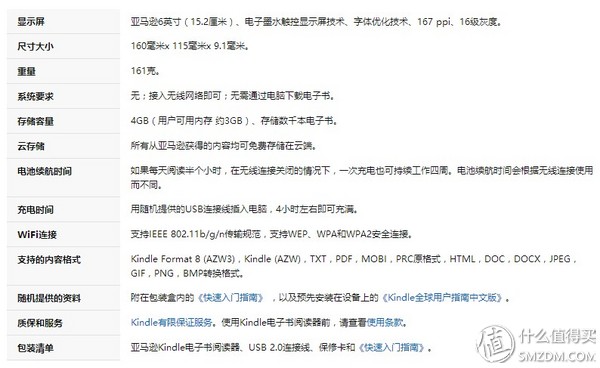
Comparison of various Kindles (from the official website):
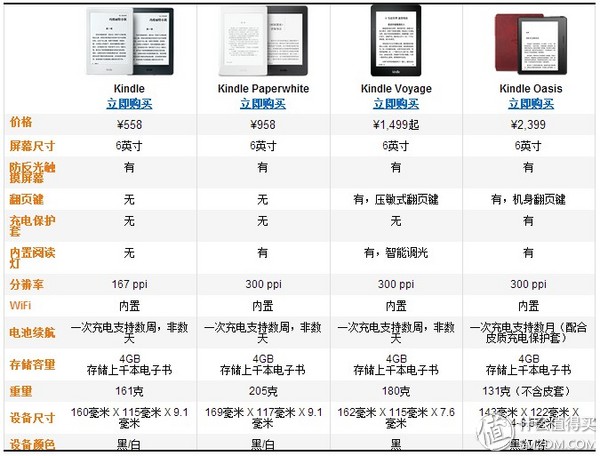
The big difference is in resolution, page turning, and backlighting. Naturally, the dimensions and weight are slightly different. The entry-level Kindle is positioned to meet the most basic needs, with a lower resolution than the rest, no backlight, no page-turning keys, but a win over the price.
Contrast with old Kindle size (from official website):

The new version of the Kindle is 11% lighter and 16% lighter than the old model, and its memory doubles to 512MB.
Compared with IPAD MINI and IREADER readers:

Thickness IPAD MINI <Kindle Starter Edition <IRDEADER Reader.

Contrast with paper books:

The above is compared with the 32 most popular paper books.
Third, out of the boxI believe that through the above list everyone will have a preliminary concept of this Kindle. The following normal process ~ out of the box ~ ~

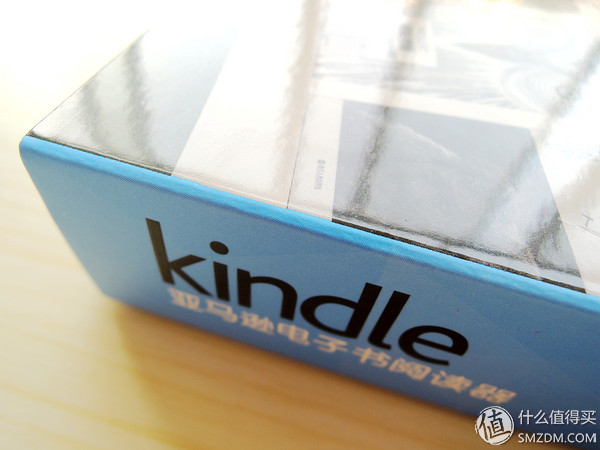
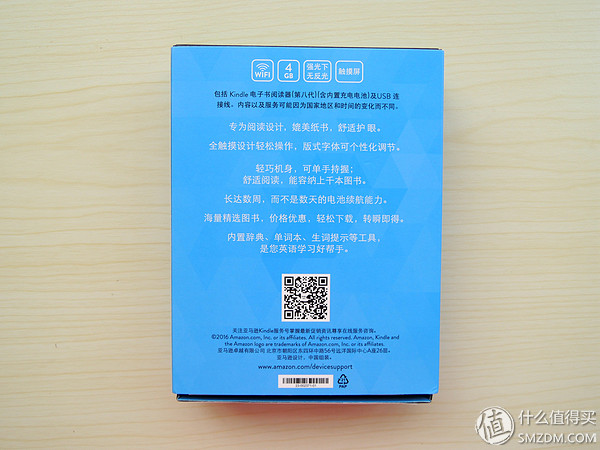
Blue box, open the black inner box.
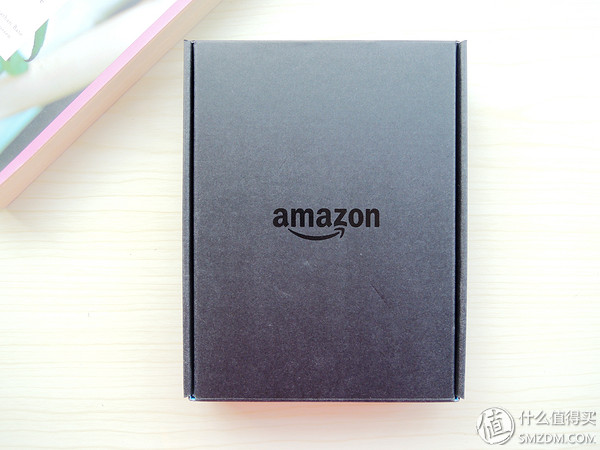
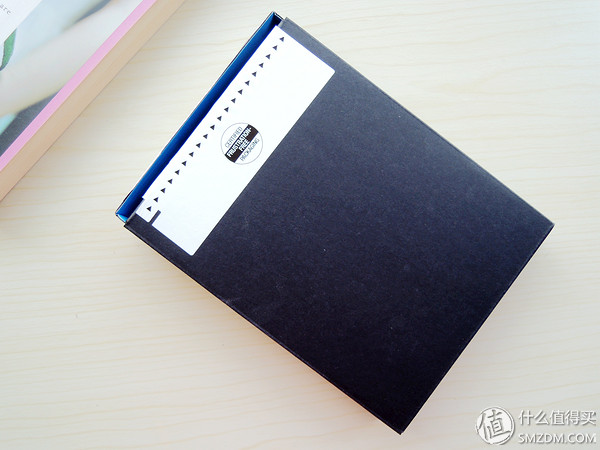
The front is printed with the word AMAZON, and the back is broken along the dotted line.


Configuration is quite simple: Kindle host, warranty card, USB cable.

The warranty card is quite simple and has a simple product introduction.
Fourth, the appearance

Front and back frosted material with 6-inch E-ink electronic screen.

The body is very refreshing. No page turning key. At the bottom, there are USB interface, indicator light and switch button.
The boot screen is as follows.
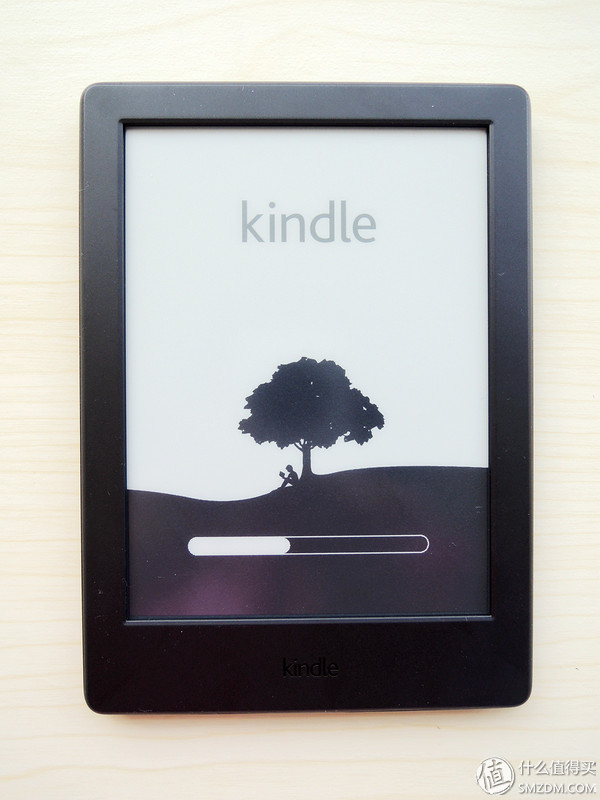
After you have set up a language, wireless, login/registration account, you can use it. The first time the opportunity to appear guide screen, very intimate, so that users who have not used Kindle before can also quickly get started.
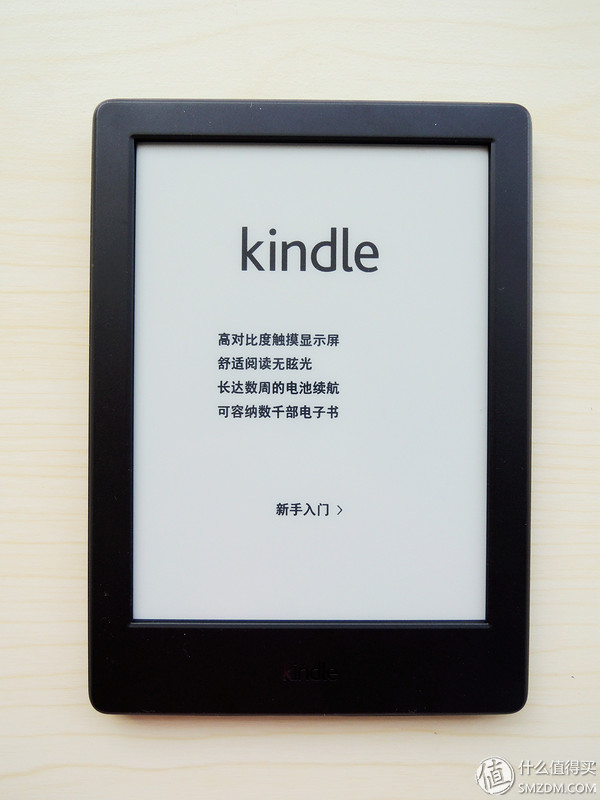
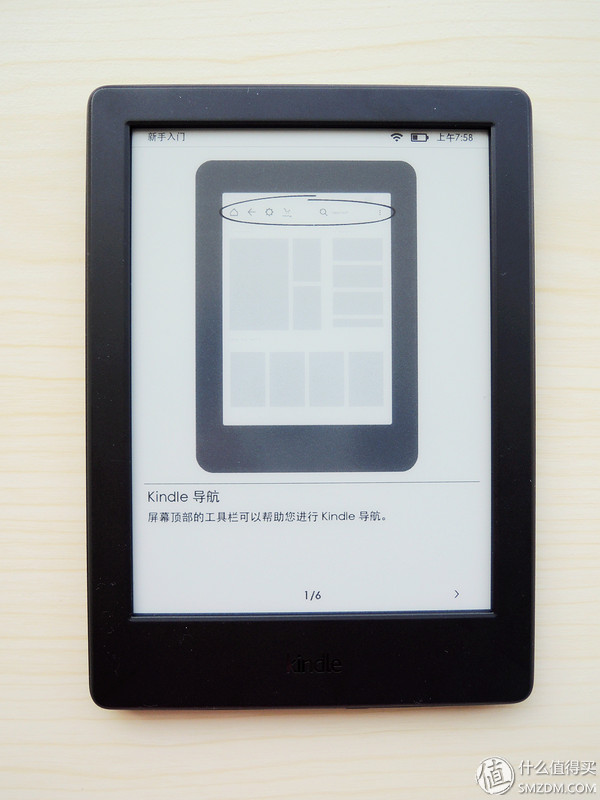
After the boot screen, we can see our main body.
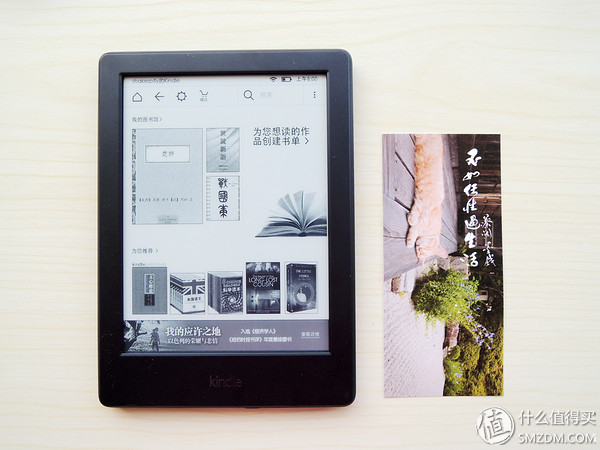

The top layers are: HOME key, back key, settings, shopping mall, search.
The left side of the middle is the library and the right side is the list.
The bottom is recommended books.
The bottom layer is a push advertisement (can be closed).
The drop-down menu will appear after the right-most click on the top layer:
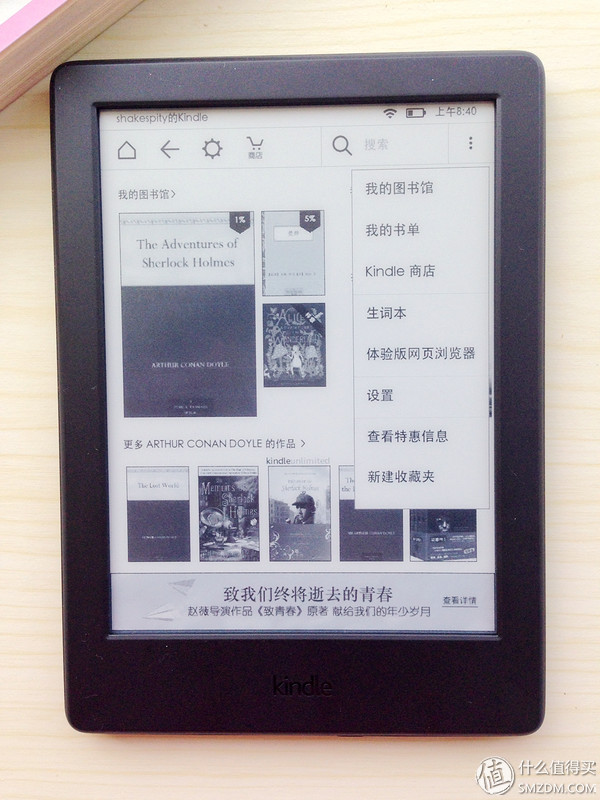
Open a book and try to read it.

When reading for the first time, the "About the Book" information is intimately displayed, including a book introduction, regular reading time, a series of books, the number of times marked by a large number of users, and more of the author's works.

List of Chinese works.
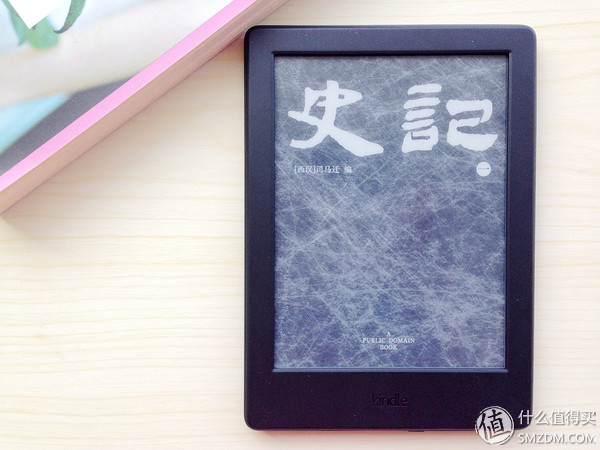
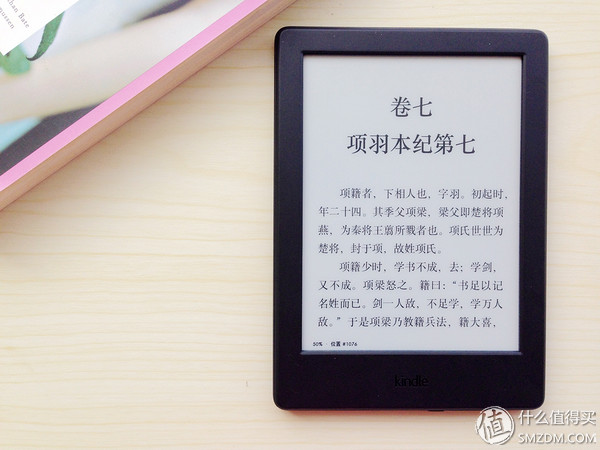
Before in-depth experience of reading, you can make some personal settings on the Kindle to meet your reading habits.

Access from the top settings, you can adjust settings and reading options.
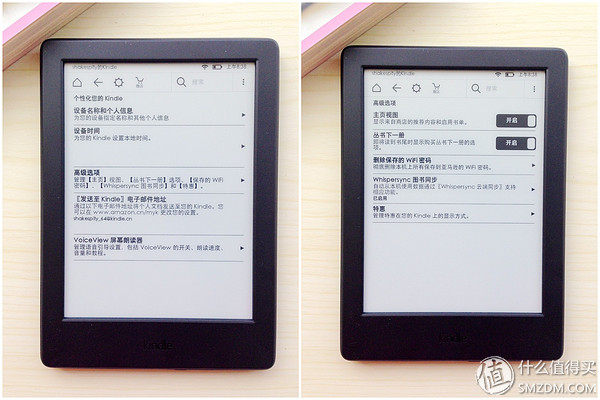
Set options include "Personalize Your Kindle", from which you can modify personal information in your device (such as switching accounts), set the time, get the email address sent to the Kindle, and modify the home page view (switch to display personal library) Wait. In addition, in the "Preferential" option, you can also choose to turn off the homepage and screensaver specials (default is on).
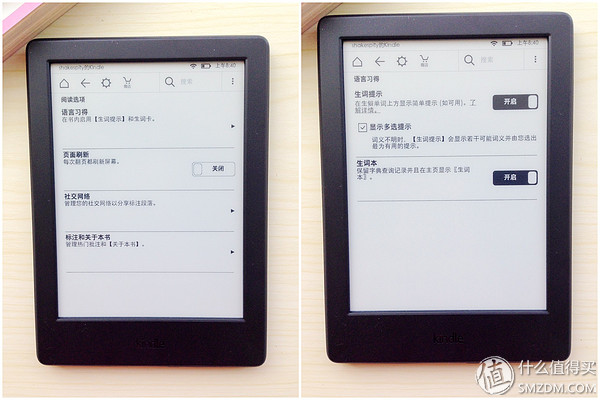
In reading settings, you can choose whether to open popular annotations and new word prompts.
Seven, support format The most common Kindle support formats are AZW3, MOBI, PDF, and TXT. Import some books for this purpose.
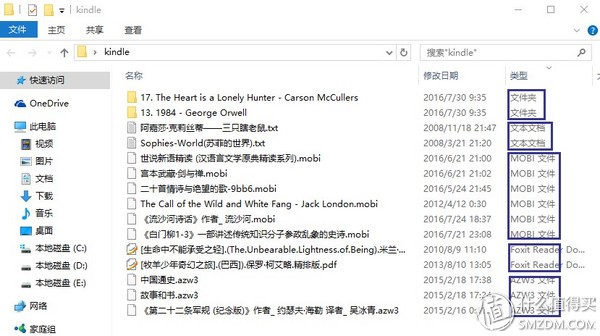
The above types are folders (including MOBI and EPUB, but EPUB format does not support), TXT, MOBI, PDF, and AZW3.
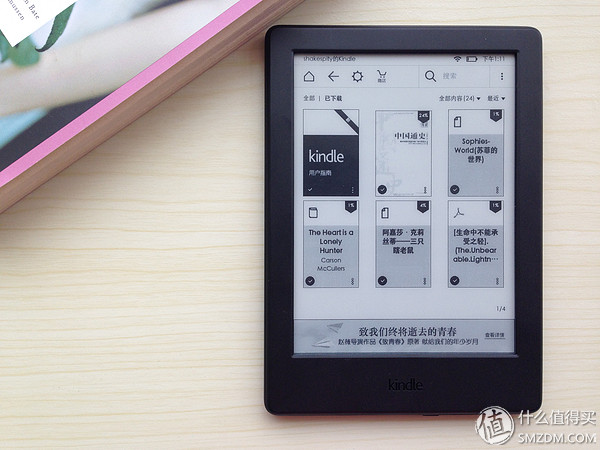
After importing into the Kindle, you can see that different types of books are marked in the upper left corner. PDF is a common pattern of ADOBE, TXT is a document icon, MOBI is a book icon, and what the icon does not have is the AZW3 format.
List of AZW3 formats
AZW3 and MOBI are the most common formats for KINDLE. Here, the AZW3 format is first shown in detail.

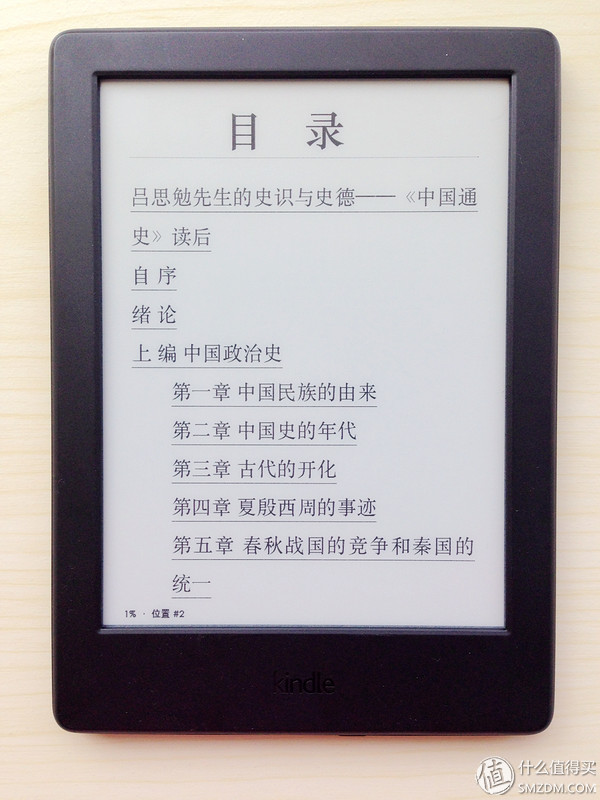
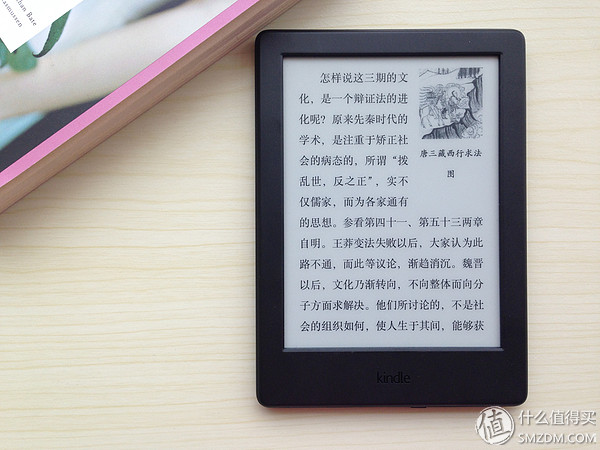
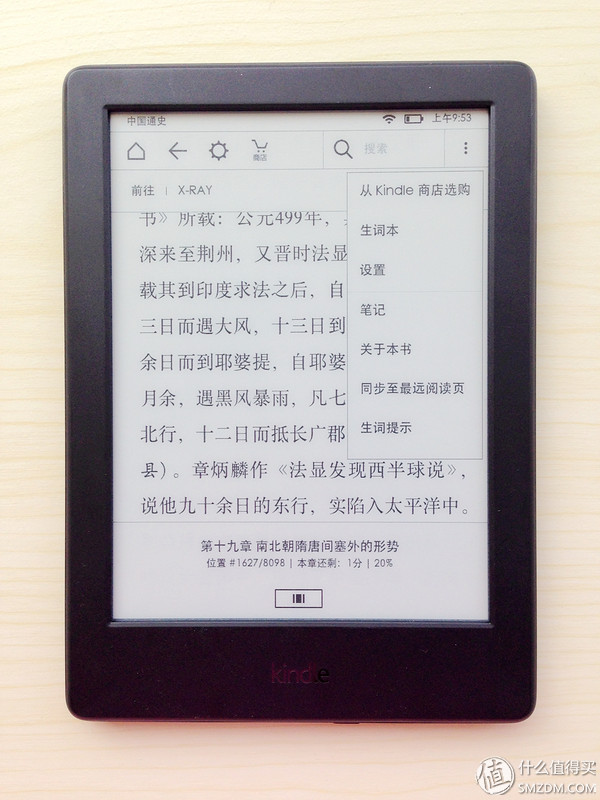
Cover, directory support is good, the directory supports hyperlinks, positioning. You can even click the "About the book" in the upper right corner to read the following.

It can be seen that although imported from local books, the Kindle can still recognize the book and support the purchase and support of X-RAY.
The X-RAY is shown below (more on this later).
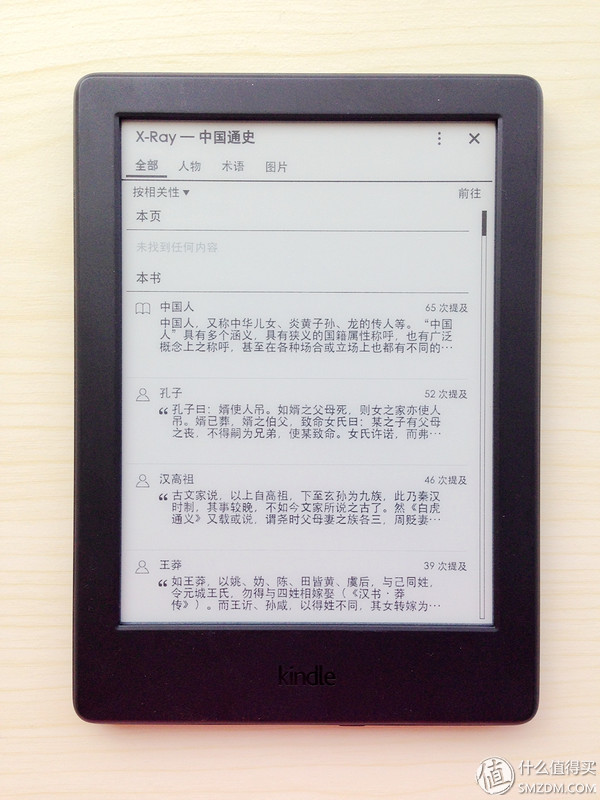
One of the most common forms of Kindle is known. It is natural to change the font and change the interface setting. details as follows.
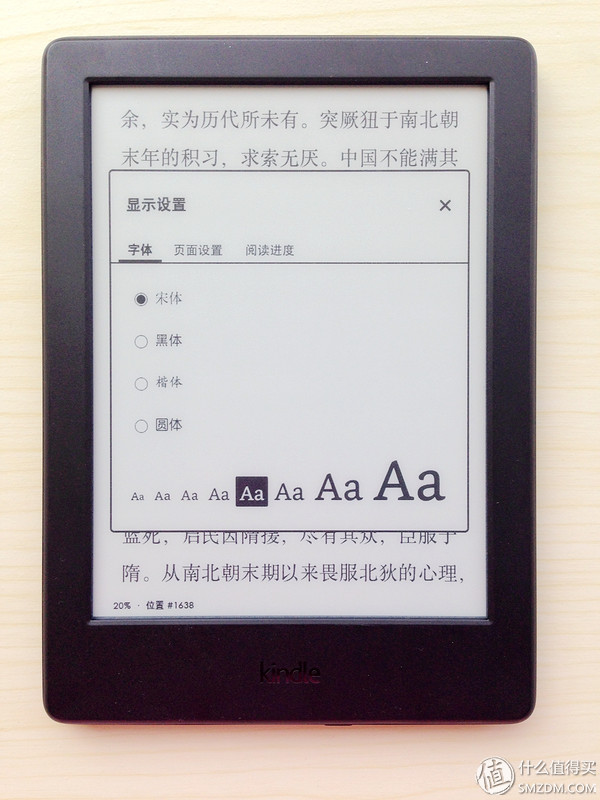


Notice that the reading progress is displayed in the lower left corner of the reading interface. You can switch between displaying the position in the book/the remaining time of the chapter/the remaining time of the book/not displayed by tapping.
List of MOBI formats
Similar to AZW3, MOBI is also a highly supported format for Kindle. The following shows this English book.
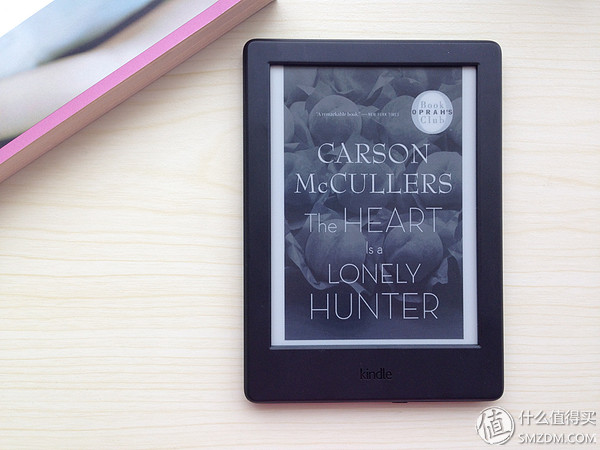
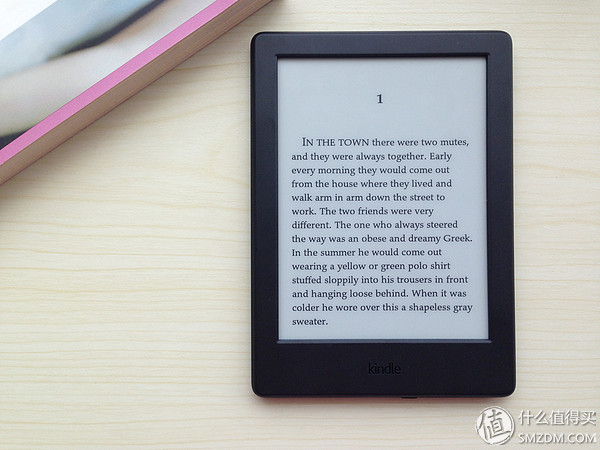
I tried again to see if I could get information about this book, but this time I had no luck. The Kindle couldn't identify the book and jumped to the Kindle store interface.
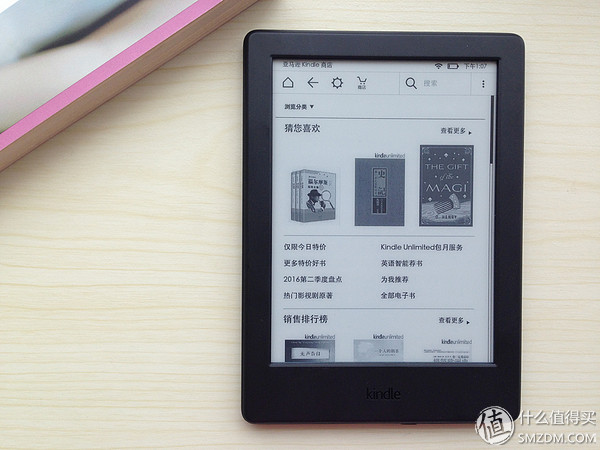
Reading settings and word notes are exactly the same as AZW3.


List of PDF formats
The PDF format has always been the embarrassment of e-reader support format categories. Let's take a look at the Kindle's support for PDF.
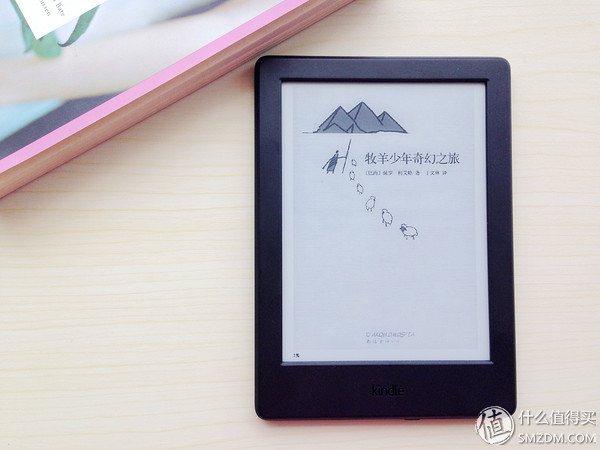
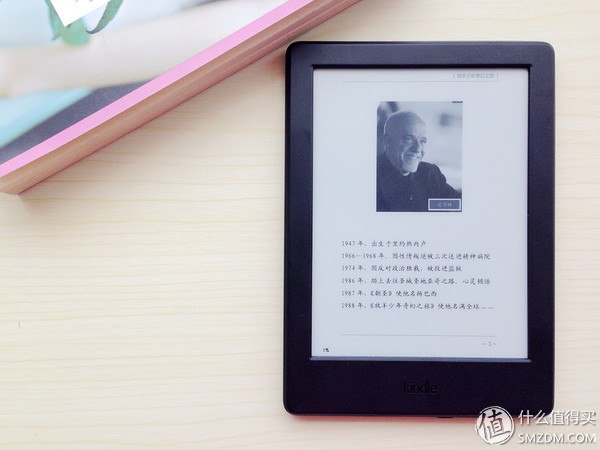
At first glance, I think it's good. Isn't there any text? Look again. . . . How is the word so small?

Although there are directories, the Kindle does not recognize them.
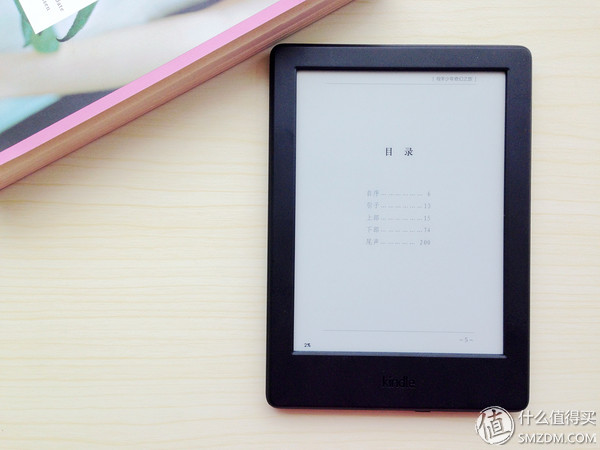
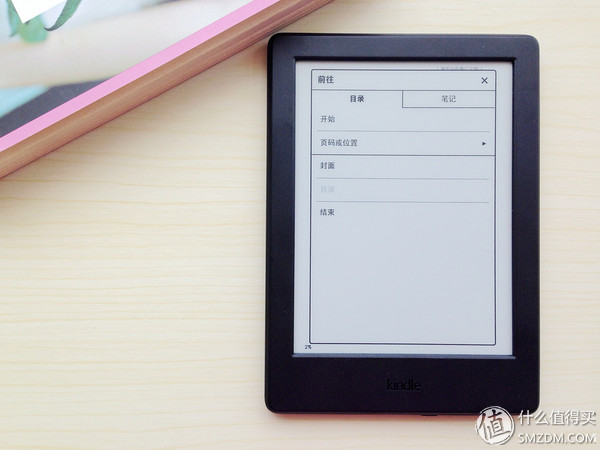

The display setting options are also a lot less than those of AZW3 and MOBI. It is impossible to adjust the font and font size.

However, since you can change the display direction, try switching to a horizontal screen.


This time the display effect is obviously much better.
Try this in English version.
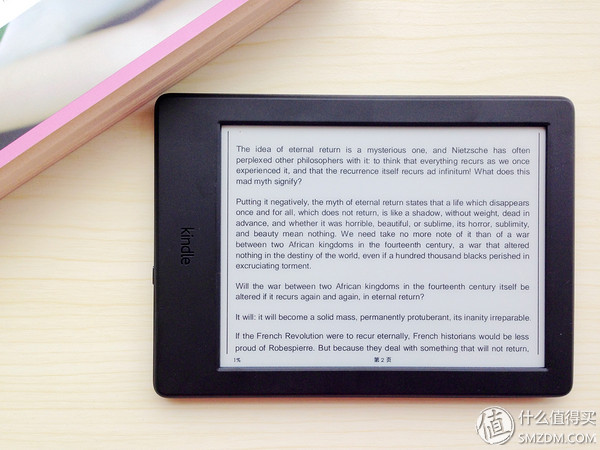
It seems mainly to look at the PDF version of the original font size, on the Kindle is no way to adjust the font size, you can only change the horizontal and vertical screen display to make the reading interface slightly changed.
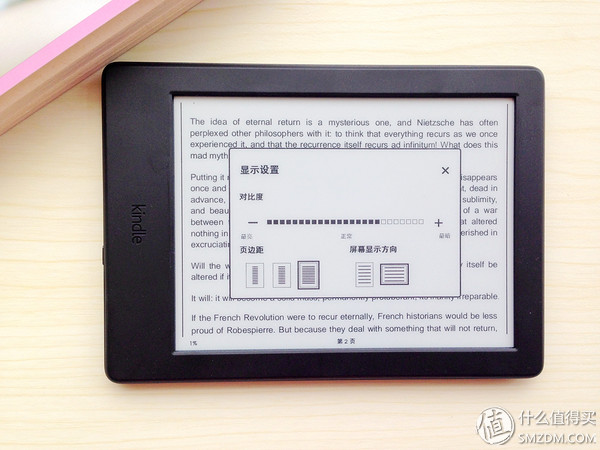
However, although there are few adjustment items in reading settings, the support for words and notes is still relatively large.
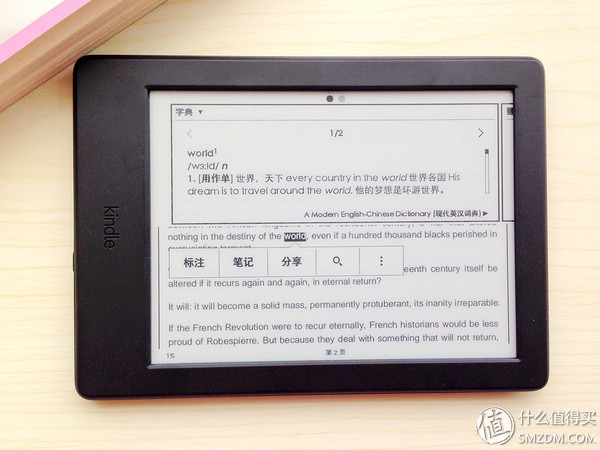
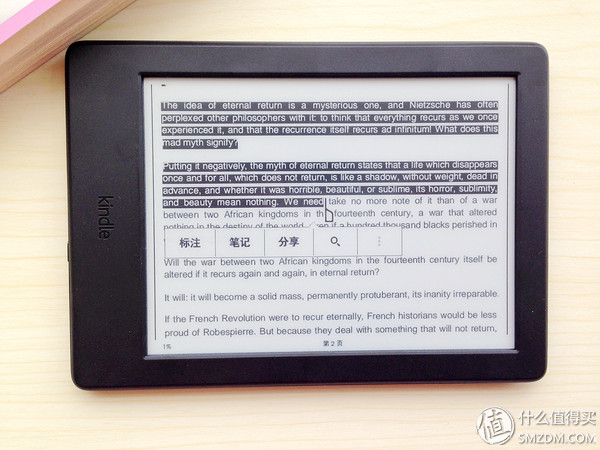
In actual experience, due to the small fonts, there will be cases where one word is not well-selected, but at least it is still supportive for checking words and taking notes. This is worthy of recognition.
List of TXT formats
TXT is basically unformatted, so the good news is that almost all eBook readers support TXT format without stress. The bad part is that it is completely unformatted, and naturally it doesn't take any pictures or directories (unless the reader sets up automatic reading.) Directory function).
Look at the Kindle support for TXT below.
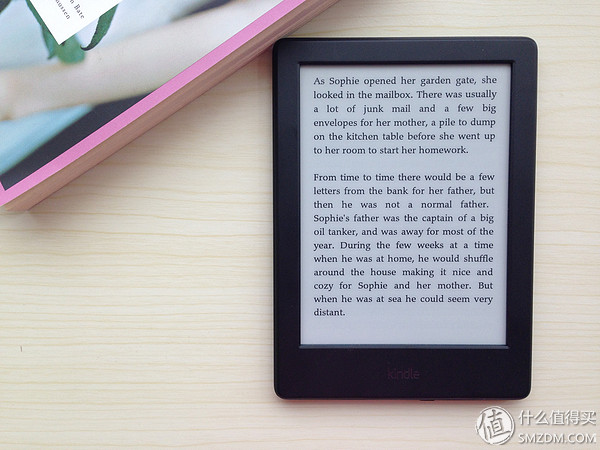
Since TXT does not have a map, it is simple and clear, and it is literal.
Of course, like AZW3 and MOBI, reading settings and word notes are supported.
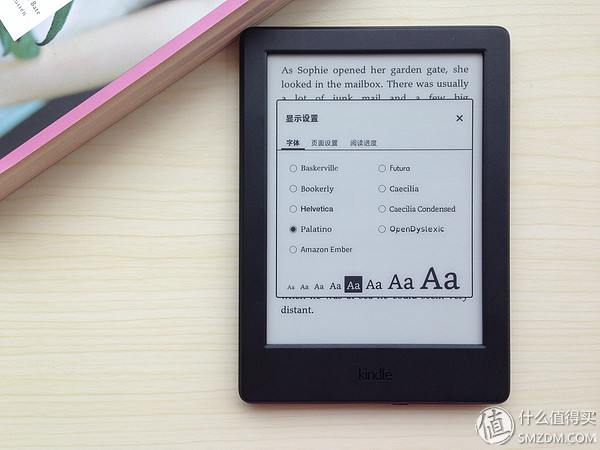
To say that the reader brand on the market is also a lot, but the Kindle does have its own uniqueness. In addition to backing AMAZON stores with a large number of books, its own features are very practical, but also the Kindle's long-term arrogance in the field of e-book readers advantage, absolutely can not be underestimated.
Here are some of the features that I feel most unique.
X-RAY
The most amazing feature! The gospel of amnesiacs (like me)!
Are you still worrying about the countless characters and geographical names that appear in the history books? Try Kindle this X-RAY function! Absolutely like X-rays, light your way of reading, haha.
The following is a demonstration of the "General History of China". Click on the upper left corner of the reading interface to access the X-RAY.
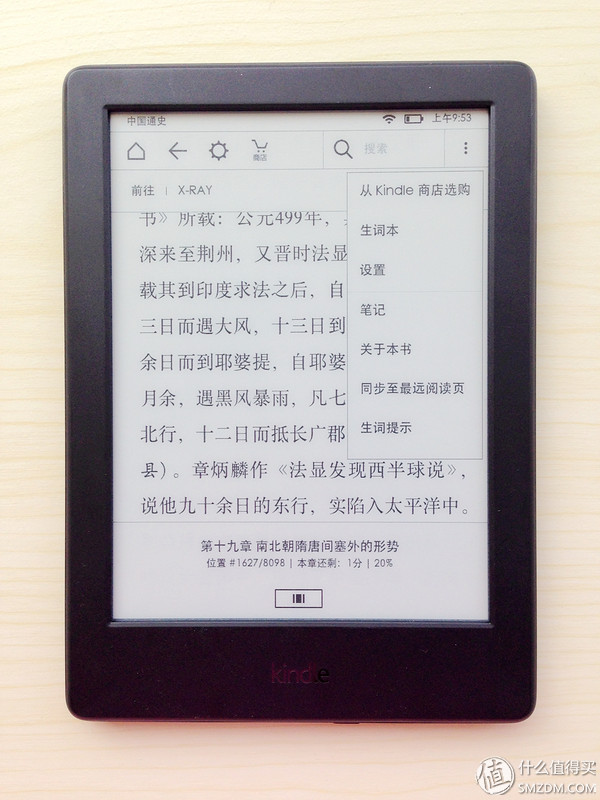
Note that this is not a book purchased by the Kindle store. It is only a AZW3 book that has been saved locally and can still be used.
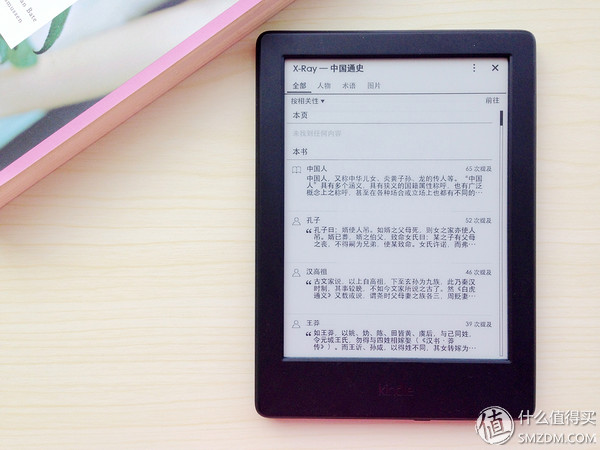
With the X-RAY, you no longer have to remember names and terms that you can't remember. The charts in this book can be quickly located.
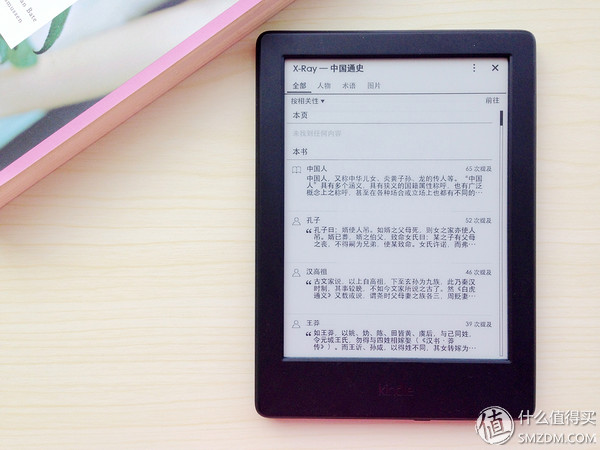


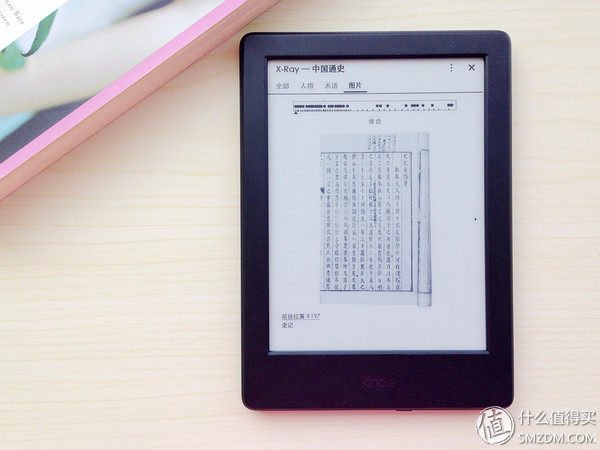
Looking back to this "Historical Records", there are terms.
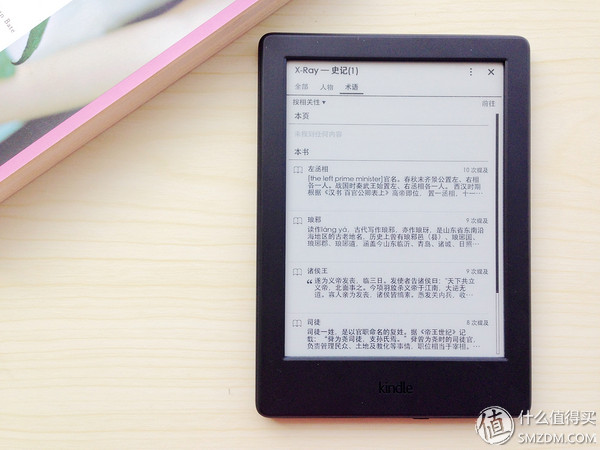
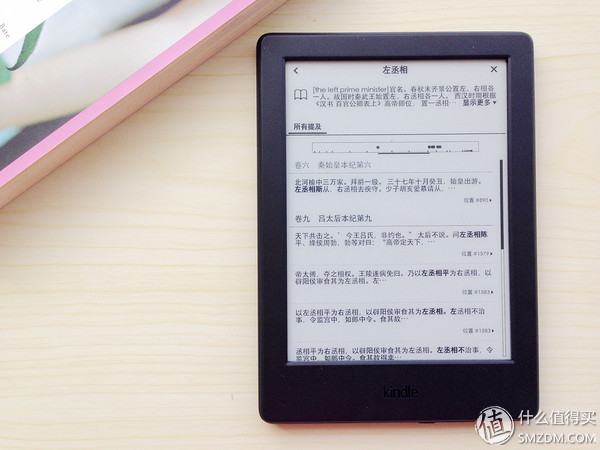
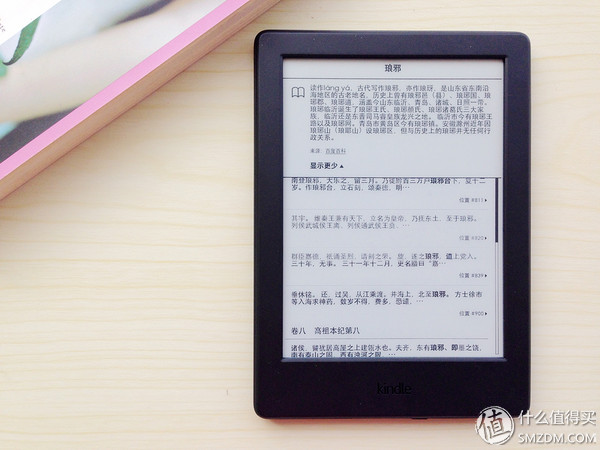
Click in to see the general explanation and the location of the book.
There is also an X-RAY that contains relatively uncommon vocabulary like the "Chu Ci".
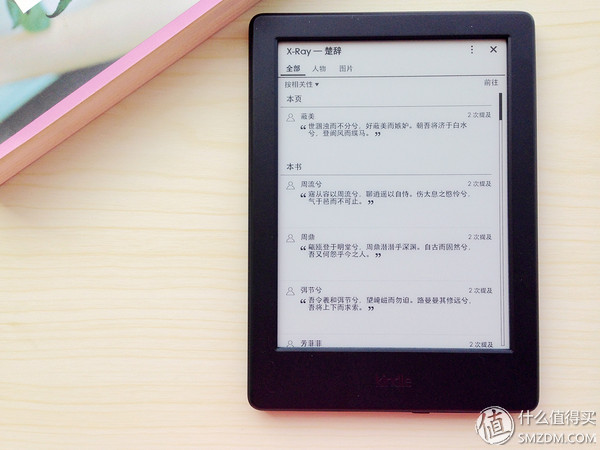
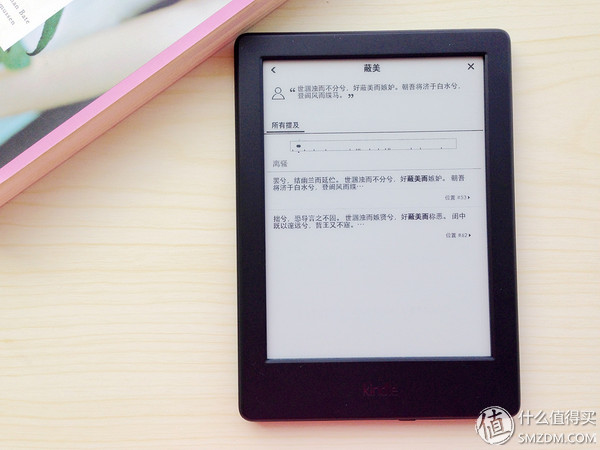
The English version also has an X-ray. Look at Sherlock Holmes.
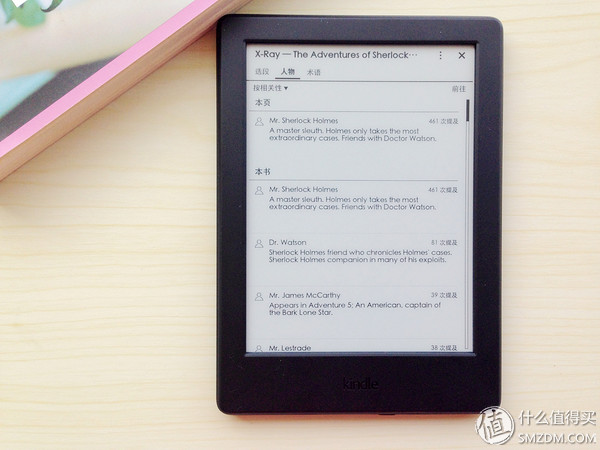
Hi~~~McCarthy, next time, I know where you used to be, and it won't suddenly come out. "Ah, who is this man?" Then he couldn't find the book. .
Word prompt
The word reminder function is definitely the gospel of English enthusiasts. The explanation of new words and the number of how many to show are displayed. This time, the original book can be read faster.
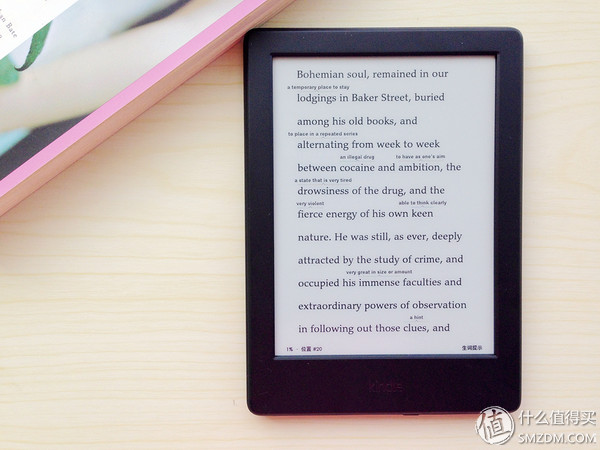
what? Do you dismiss the word prompt too much? It does not matter, you can change, you can also choose not to suggest it.
Come to Alice in Wonderland to experience it.

This is the full prompt interface.
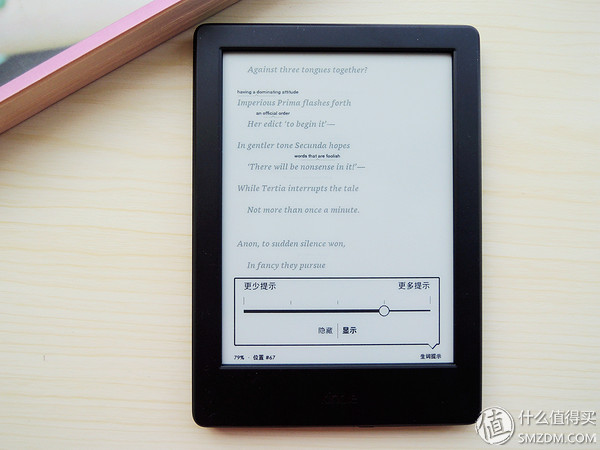
The titles suggested below are in turn smaller.

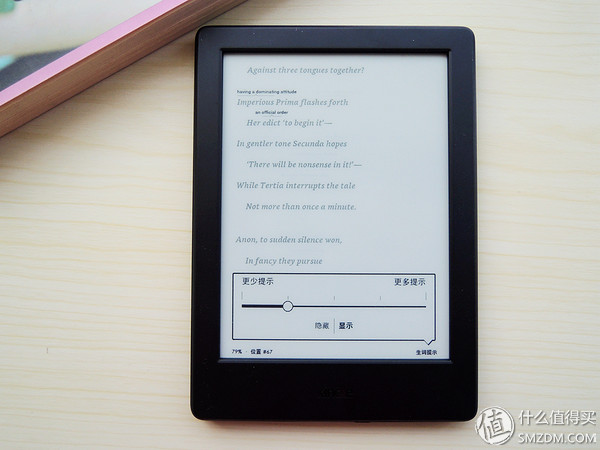
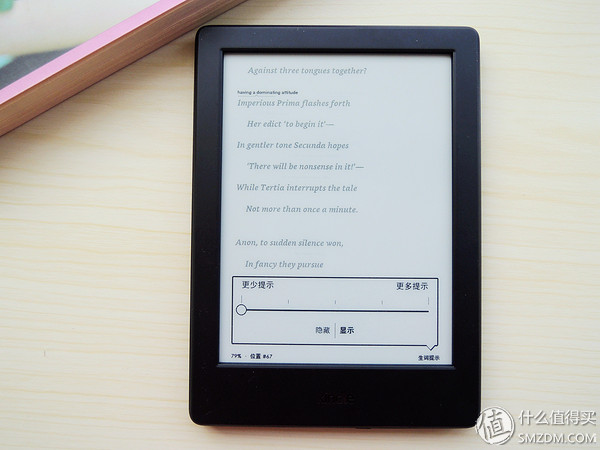
Finally, you can choose to hide the prompt.

If you can see hidden hints, the line spacing will become smaller and it will read more smoothly.
Through different options, you can easily select the reading mode that suits your own English level. Don't stop reading and looking at the dictionary, it's not a good idea!
When it comes to word suggestions, let's say another feature.
Popular callouts
The popular tagging, as the name suggests, is the paragraph most often identified by other Kindle users. It's open for everyone to feel.
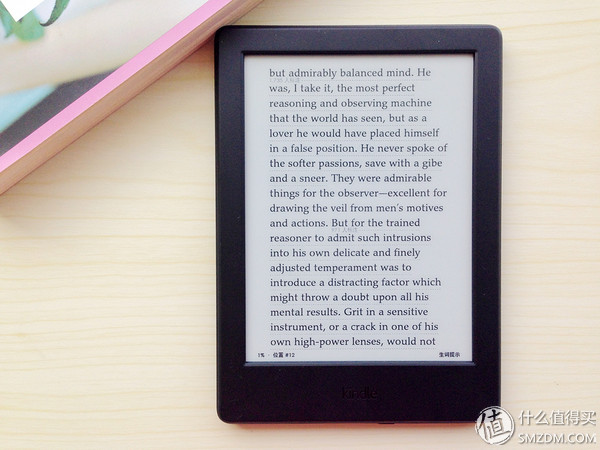
Then feel the interface of popular annotations and word prompts.
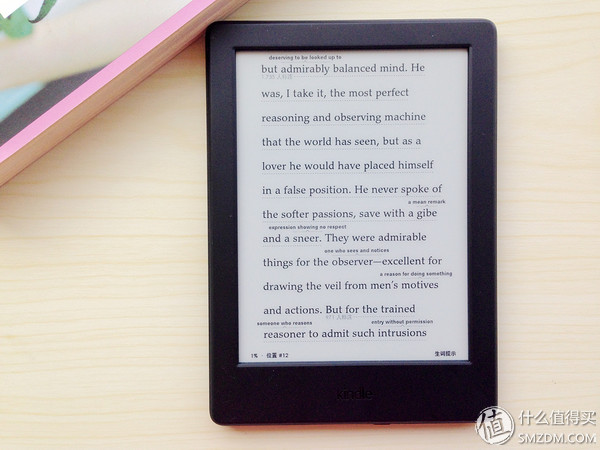
Personally feel that the popular callout is a bit like the barrage function in the video website. In this way, you can read that you are not alone. The passages you see have already been endorsed by others. Your heart can sigh with emotion: “Oh, my favorite passages are so many people. like!". However, individuals do not like this feature, and their favorite passages are marked by themselves. This makes others feel like watching used books. . . So in addition to the initial experience of a close immediately closed this feature, Dunjue feel refreshed, haha.
Nine, book acquisition channels Having mentioned so many reading experiences before, let's talk about book acquisition channels. In fact, the first thing the Kindle got was to find out where to find the book, but I still wanted to introduce different reading experiences in different formats. After that, there are special features, and I'll talk about how to get books.
Books are acquired in two ways. One is from the Kindle store. One is to collect the books and then import them into the Kindle.
Get from Kindle Store
This is the simplest way. The Kindle's own lock screen interface and main interface have push books (as long as you do not close the push), and you can also find books on the Kindle store independently. If you purchase the Kindle Unlimited service, you can also enjoy the benefits of a monthly or even a year-long reading.
Common Kindle books are relatively simple to buy. If you follow the prompts, you will be automatically pushed to your own Kindle. There is no need to introduce them. Here you can talk about free books.
Free books to get
The common reaction to entering Kindle is that there is no special category for free books... In fact, this problem is well solved. Searching for “free†directly on the Kindle store can lead to free books. Sorting by “sub-category†can achieve classification screening.
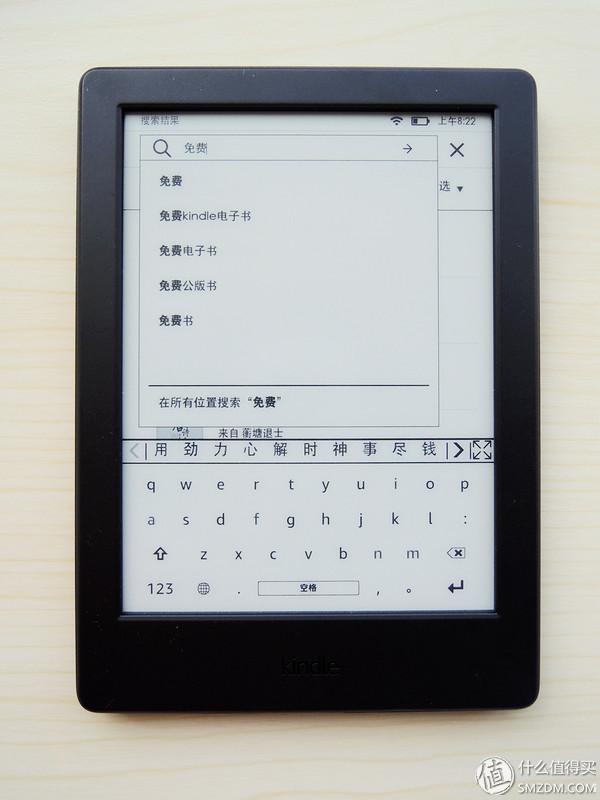
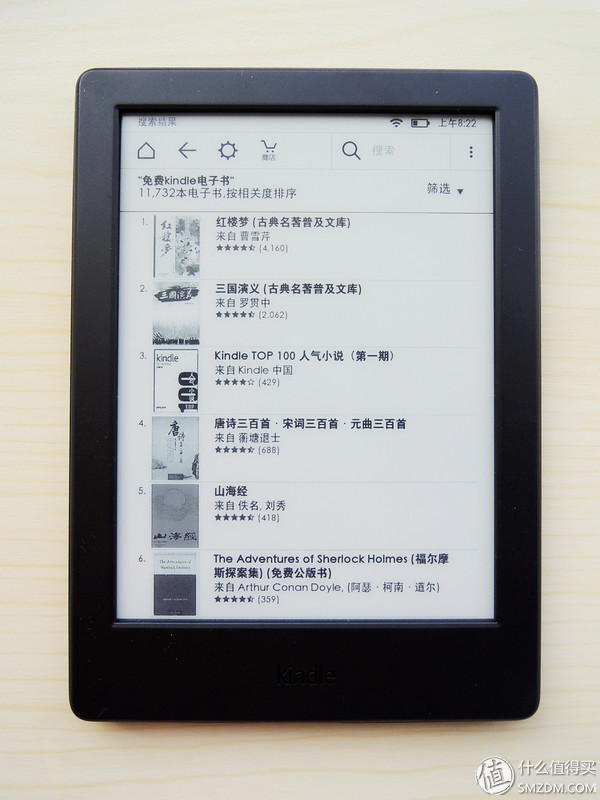
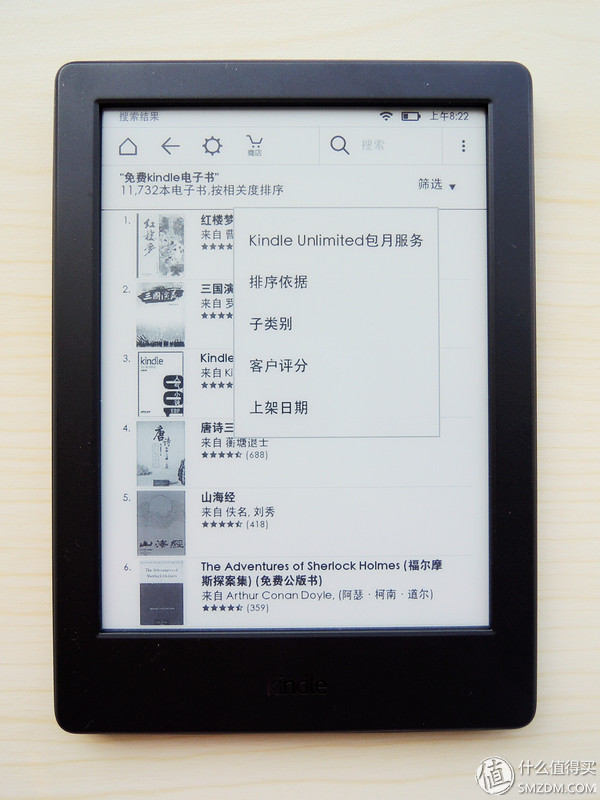
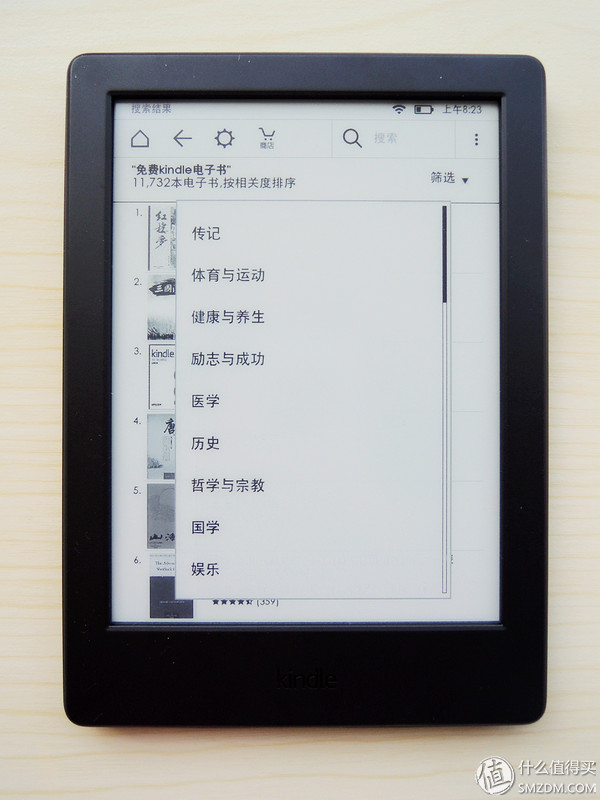
If you want to search for a particular book, you can use keywords, such as "Historical Records for Free" search, you can search for the free version of the book you want (if it exists).
Amazon is still very user-friendly. If you want to buy a book, but you are not sure whether it will look good or not, Amazon will provide the function of sampling and sample reading. You can click on the sample chapter in the book purchase interface and the sample chapter will be automatically pushed onto your own Kindle.
Kindle book details
May be less mentioned elsewhere, but in fact the more important details are: View the purchase interface This book is not supported X-RAY and word tips. Having previously introduced the Kindle's most distinctive X-RAY and word-prompt features, is it a big deal? In fact, not every book in the Kindle store supports these two functions. Even many books do not support such functions. Therefore, under the same circumstances, it is natural to purchase books containing many features and functions.

For example, this "U.S. Language" shows support for X-RAY and word prompts.
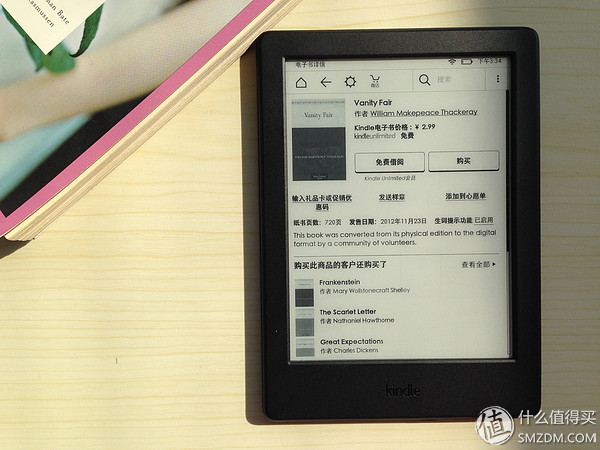
This "Vanity Fair" contains only new word tips and does not include X-RAY functionality.
The above two diagrams can also look at the screen perception when there is insufficient sunlight in the morning and strong afternoon sunshine: Like a paper book, whether the sun is dazzling or not, as long as the light is sufficient, the screen is clearly visible. (Well, yes, this article I wrote from the morning to the afternoon...)
Kindle book push
Use a computer to buy a Kindle book? As long as it is the same account, it will be pushed to your Kindle. In addition, you can send local books (as long as the Kindle supports the format) to your Kindle mailbox by mail (looking for the Kindle mailbox from the settings), but I don't use this method. I will not expand it here. What I am accustomed to is simply using a USB cable to import a computer's books into the Kindle.
Local books import
Prepare a Kindle-supported format book, copy it to the Kindle's DOCUMENTS folder, and you'll be able to see imported books on the Kindle My Library.
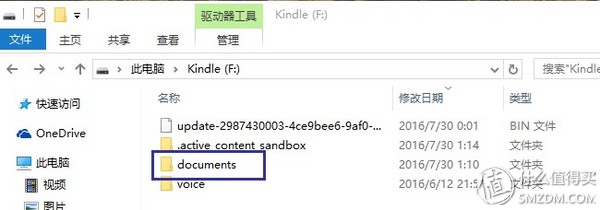
Finally there were several hidden features the Kindle did not actively prompt (at least I did not find), but by accidentally playing it, it was discovered by chance. Here is also introduced, big cattle please pat.
Screenshot
When the finger presses the upper left and lower right corners of the screen at the same time, you will see the screen flicker. At this time, the screenshot is successful. Successful screenshots are saved in the Kindle home folder and can be viewed by connecting to a computer. Put the two pictures below to indicate the next.
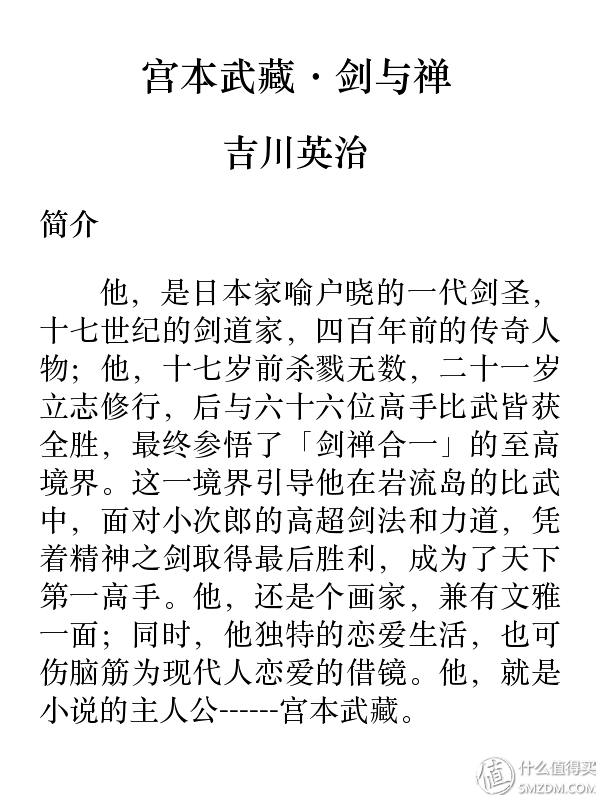
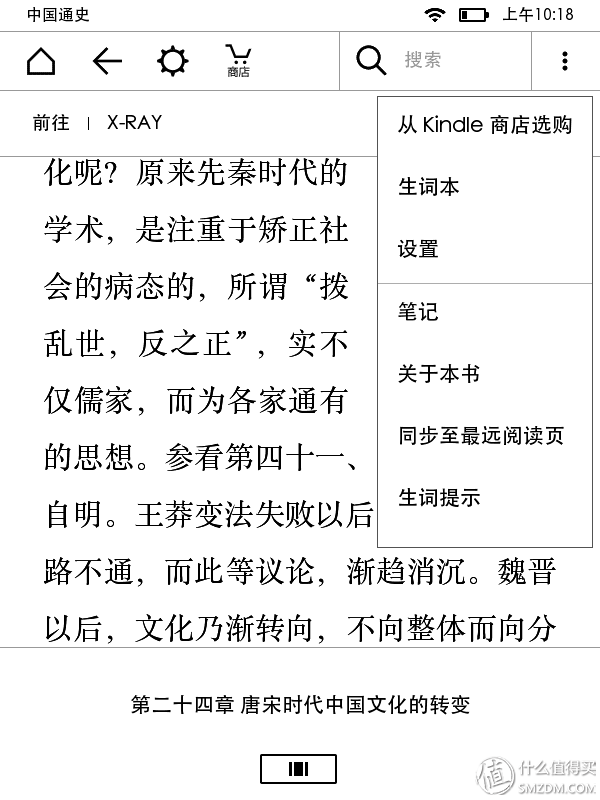
My clipping
You can see my clippings in my library, which contains all the information for reading notes and comments. It's easy to review.
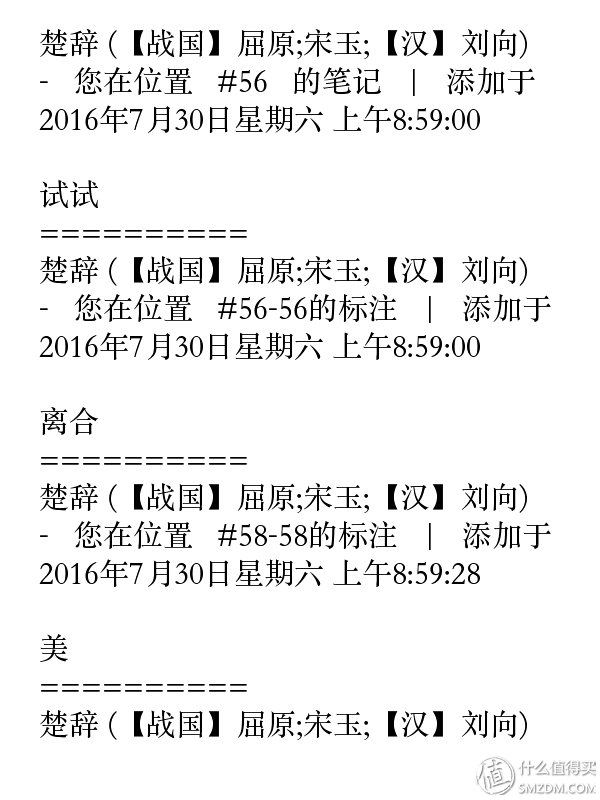
Glossary
The student party is a good helper. The words you read will appear in the new words.
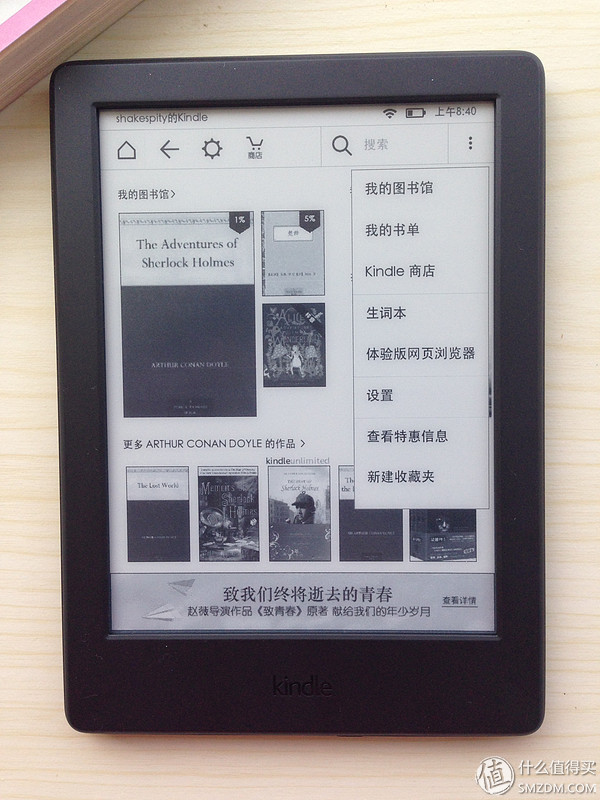
From the top right corner of the interface, you can adjust the birth script.
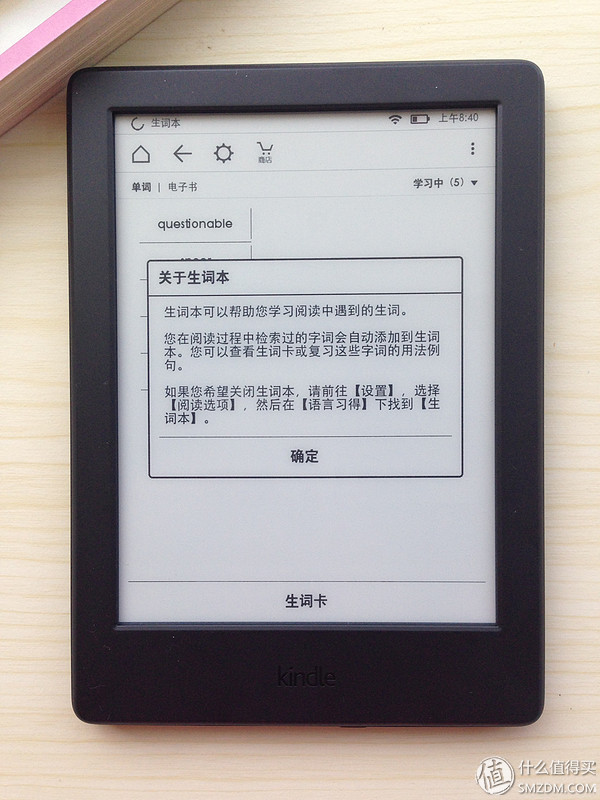
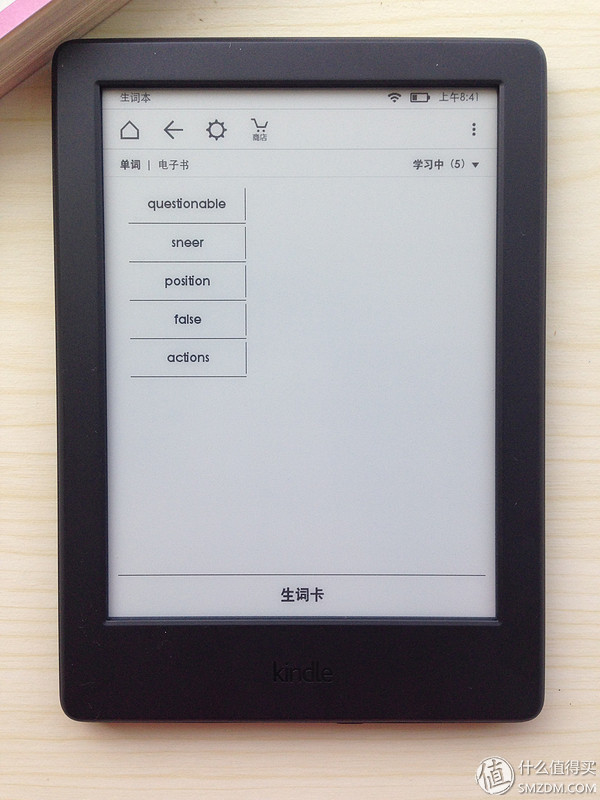
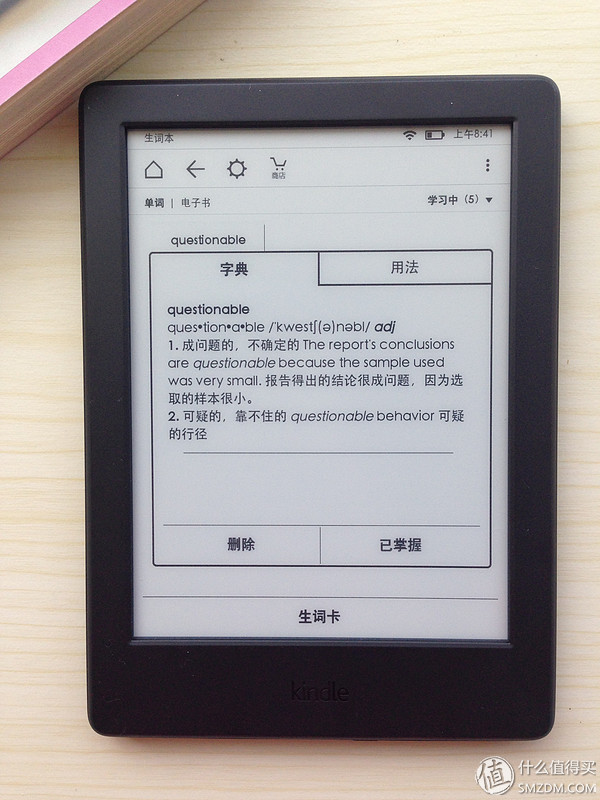
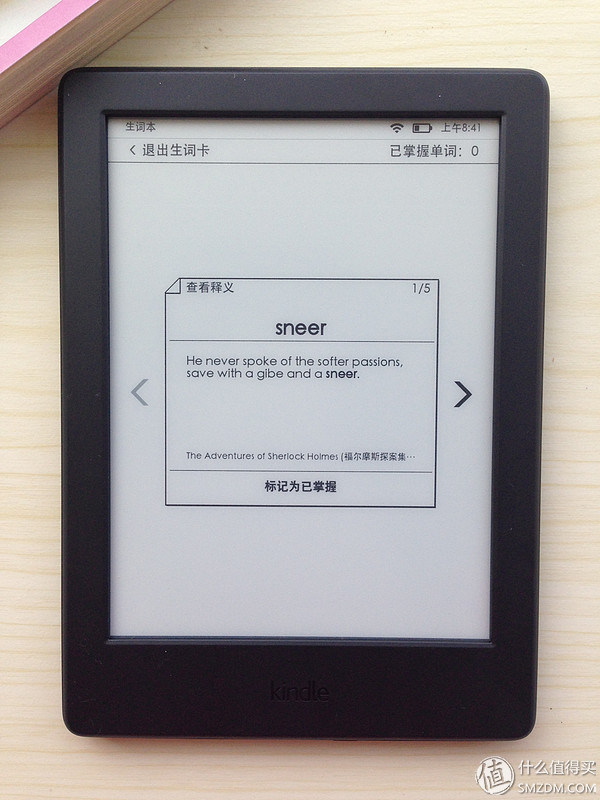
share it
Seeing a book is very fond of, and is intended to be shared with friends. Amazon offers three convenient ways: email, Weibo, and WeChat. All three are very convenient, show the most used WeChat share it.

Also click on the upper left corner, the top level will see the share button, select WeChat share.
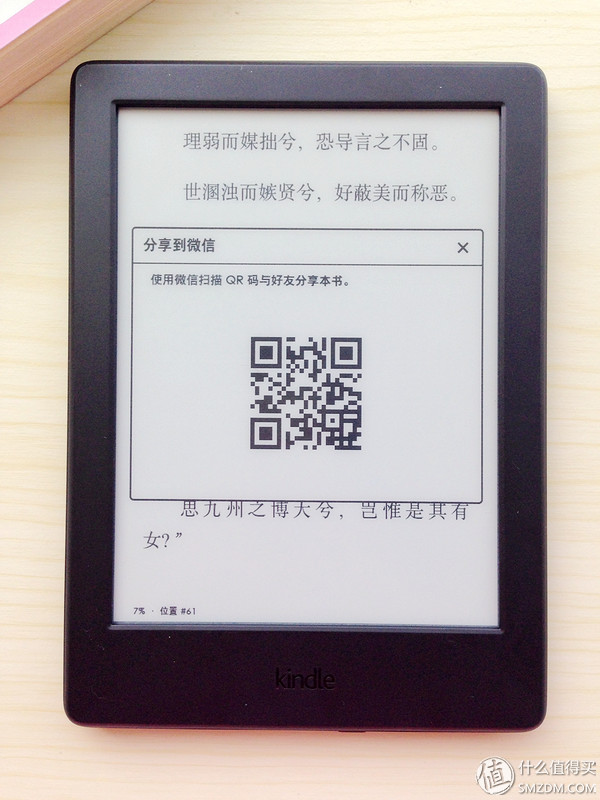
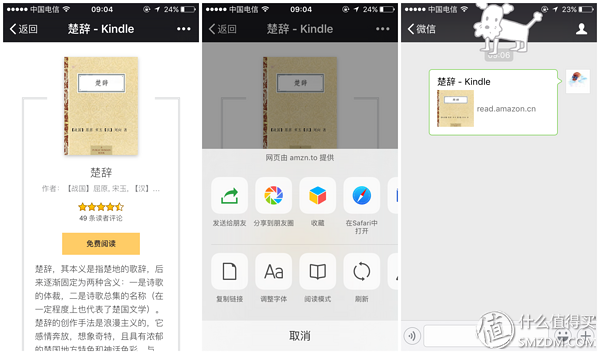
After WeChat scans, you can get this book and then click on the upper right to share it.
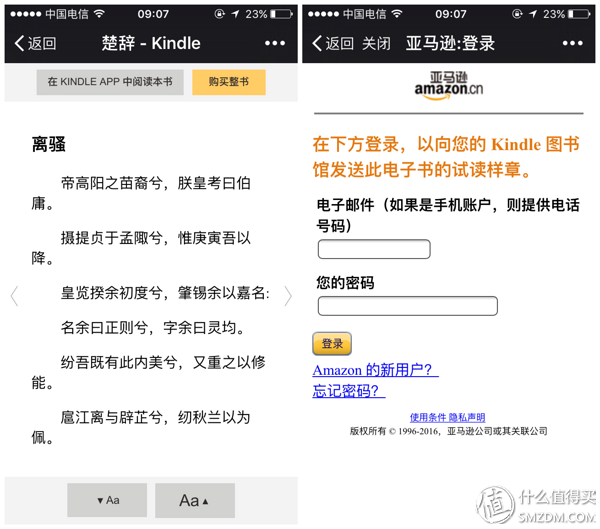
The other party clicks on the link to see the interface. The book can also be read in the Kindle APP.
If you try it, books that you can't buy on Kindle won’t show the share button.
XI. SummaryKindle always feel that this can also be written, it can also write, unknowingly write more and more. In fact, there are many features, because individuals feel more common, and they will not be detailed here.
The main body of the text is the reading experience. This is where I value the most. Others such as holding touch, standby time, screen look and other aspects really do not have to bother too much, after all, the Kindle has long been committed to the e-reader market, these aspects are not covered: specifically it is slim and lightweight, easy to carry, the screen looked at It's comfortable, and the standby time is as long as any e-reader, and it doesn't drain like a phone or tablet. In fact, most of these e-book reader manufacturers are relatively easy to implement, so they do not need to be particularly detailed. After all, really quietly looking at the book, these areas as long as the normal range is OK, nothing special.
What I value most is the reading experience. In fact, this is light and it is not easy to do well. For me as a relatively heavy reader, how to read books more easily, and whether the reading experience is strong or not, is the most important thing. Here is a summary of the text experience:
1, file format support: relatively strong, AZW3, MOBI, PDF, TXT are supported, the current version of the main book on the market is AZW3, MOBI and EPUB, and EPUB and MOBI can also be converted by software, etc. Therefore, the Kindle can basically look directly at the e-book resources at hand, which is very convenient.
2. Reading experience in different formats: The best reading experience is AZW3. After all, it is the most supported format of the Kindle itself. The basic version downloaded from the Kindle store is this version, which supports the most varied types of reading and page settings and word notes. Not to mention, under normal circumstances can also directly correspond to the same book on the Kindle store, support for book sharing, support for X-RAY and word prompts (in the original book to have this feature under the premise). Slightly inferior to AZW3 is the MOBI format, Kindle support is also very strong, but actually look like AZW3 is not as easy to correspond to the Kindle store books, so basically did not meet the version that supports X-RAY and automatic word prompt (common No problem with word search.) The TXT again, plain text means that all e-book readers basically support it, but without pictures and its own directory is also its natural weakness. The last is PDF, PDF reading has always been an e-book reader, especially the big problem of the small-screen e-book reader, especially the scanning of the fuzzy version, it seems that no reader can perfectly solve this problem. The Kindle has achieved horizontal screen reading, which has improved the PDF reading problem to a certain extent, but without the text rearrangement function, the problem of the text size is still not particularly well solved.
3, features: X-RAY and automatic word prompts, really Kindle's super features, and other readers is difficult to imitate. Who let the Kindle rely on Amazon's resources, and then delve into this one.
4, can be improved: directory auto-recognition function, PDF text rearrangement function, these two functions are very useful, and other e-book readers have long been achieved, Kindle can also grasp quickly to get up, with this The two functional readings can be a lot easier. In addition, although DOCX and JPEG are supported, they are only supported after conversion, and it is convenient when it is possible to progress to direct support.
The above is the actual feeling of playing the new version of KINDLE (Starter Edition). If you really have the patience to see this, you are really grateful. Writing is not easy, generally do not write so much, who is his favorite bookstore Amazon, who let their favorite reader Kindle.
Thank you for joining us, it's best to play a lot.