Before and after the Spring Festival, it is the season for home appliance sales. I believe that many people have purchased smart TVs during this time period. But did you really use a smart TV when you bought a smart TV? In fact, many people have had such minor problems after purchasing new television. For example, "Why can't TV brightness go down?" "Why can't I watch TV shows?" Well, this We started with quality debugging and software installation to teach everyone how to get started with smart TVs.
Image quality debugging, all for the eyes
Many people bought televisions and opened them directly. They never adjusted various picture quality options. The results soon became unacceptable. Various problems followed. In fact, the quality of each smart TV generally requires the user to adjust to meet the user's eyes. In the original state, most smart TVs not only fail to reach the best state, but also cause visual disturbance when watching TV. obstacle. Below, we will explain to you some of the common quality debugging methods for smart TVs.
Reduce the backlight so that the screen is not too bright
Many people think that smart TVs are too expensive to buy back. If you look at them for a long time, they will feel fatigued. However, adjusting the brightness in the quality options will result in little success. In fact, for today's LCD TVs, it is necessary to adjust the brightness. In the picture quality options, the backlight needs to be adjusted. The higher the backlight, the higher the brightness and the lower the backlight, the lower the brightness of the TV.
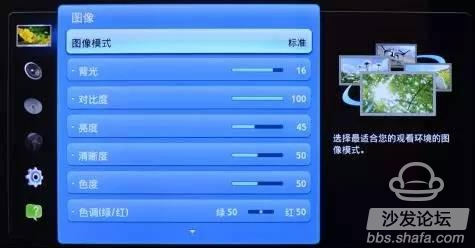
LCD TV brightness main back light
Generally speaking, the default backlight of smart TVs is full, and some high-brightness smart TVs are dazzling in this state. Personal advice is to adjust the backlight to 70% to 80%, so that the brightness of the entire TV is lost. It tends to be gentle when it isn't too big, and it doesn't feel tired when you look at it for a long time.
In addition, while the dark details can be kept relatively well, the user can try to reduce the contrast a bit, which will make the picture a little softer, so that contrast is not too strong.
Turn off the dynamic effect and stop the flickering
Some users prefer the dynamic picture quality of smart TVs, such as dynamic brightness, dynamic contrast, and dynamic color, so that in various environments, smart TVs will automatically perform debugging, allowing users to be more peace of mind. However, there are also many people who think that when they watch TV, the TV will appear flickering, sometimes it looks very dazzling, and sometimes it is too dark.
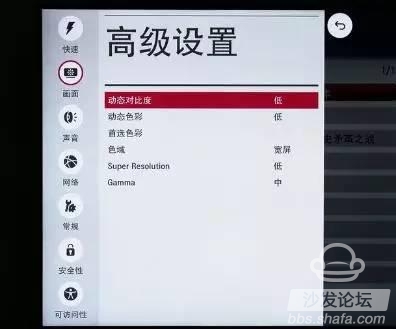
Similar dynamic and smart image effects in LCD TVs can be turned off
No matter what the dynamic effect is, the smart TV itself detects the environment and draws conclusions. This method does not necessarily meet the needs of users. In particular, detection and software algorithms may deviate from the actual situation of the user. When watching TV, I feel the screen flickering.
We recommend that after adjusting the backlight and contrast, everyone can turn off all the options for dynamic picture quality. Even if they are not turned off, the effect is best to be low, which can effectively prevent the smart TV from automatically detecting and changing the picture. Influences, maintain a consistent experience while watching.
What to use, what mode to open
Smart TV is the standard mode when it is turned on by default. It is believed that a lot of users watch TV, play games and watch movies in standard mode. In fact, this is a wrong way of thinking.

Different modes, different pictures, suitable for different scenes
Different modes have different modes of picture processing. For example, the standard is more suitable for daily watching TV dramas and net dramas. The movie mode is often softer with colors and pictures. The movie has special treatment for 24P movies, and the viewing effect is more prominent. The game mode is Turn off all screen post processing, reduce input delays to meet player needs.
So buying a smart TV, you can't just use the standard mode for a variety of applications. It is not used to display TVs in so many modes. Our advice is what type of television mode you should open for what kind of TV application you are using.
Software installation, as long as the exclusive TV APP
Most smart TVs are bought back with default system software. Regardless of whether the system of the TV itself is an Android system, it is certainly possible to install related software and watch TV programs built into the smart platform. If it is Samsung or LG TV, due to the use of its own system, the software is relatively small, basically nothing to say, put it down, what is the use of what; but most smart TVs are still used Android system, so in the installation Software, there are still some to pay attention to, let's briefly introduce below.
Built-in store is not awesome, manually install APP via USB
At present, most of the smart TVs purchased have their own convenience for users to download and install APPs. However, because of various restrictions, these built-in malls often have little software and are often useless. Users want to download them. Some third-party video apps, popular games or playing software are basically impossible.
In this case, our recommendation is to download the software that the user wants to install to the USB flash memory in advance and then install it on the TV through the USB interface of the TV. As long as the system used by the TV is Android, most of the current Android software can be basically supported. The more trouble-free solution is to install a third-party mall directly on the smart TV, and then download the software from the third-party mall, which is more simple and convenient.
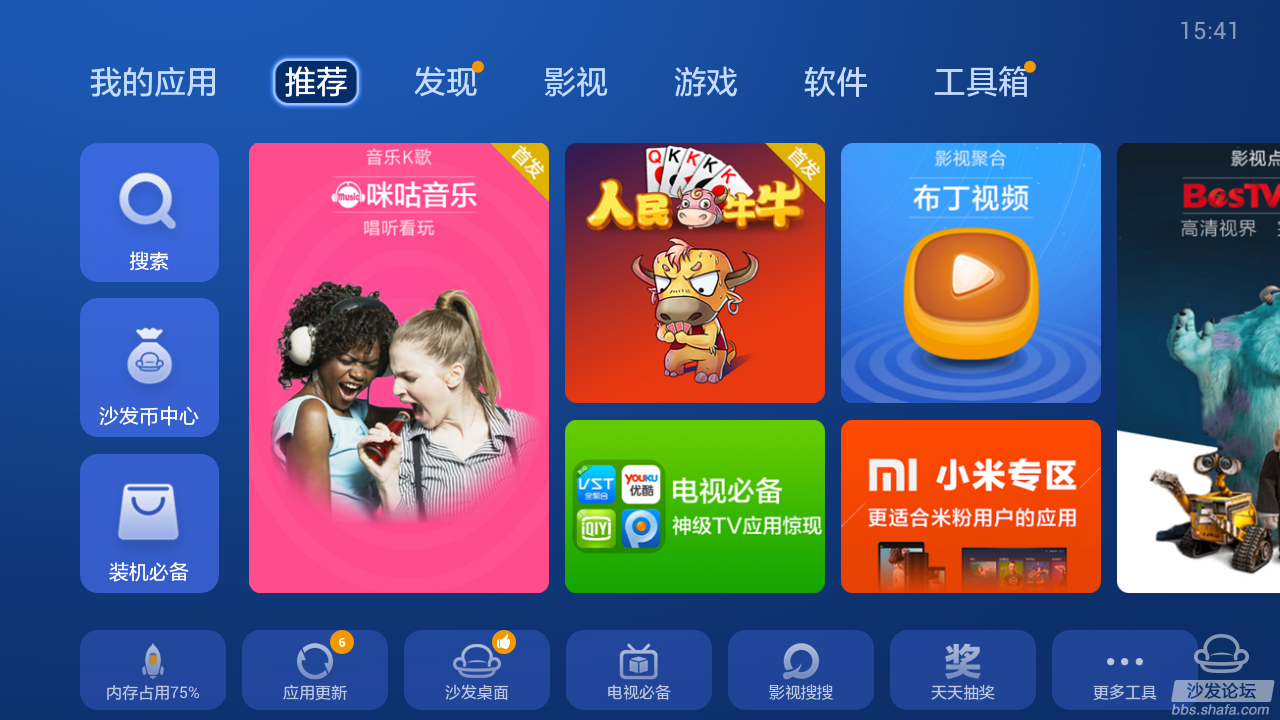
Sofa butler is the best store APP on Android TV
Here we recommend that you install Android Smart TV "Sofa Manager" (http://) this mall APP, in this mall, there are a lot of video APP resources and game resources, basically have this APP, the most mainstream Android applications we can download, do not have to consider other mall software.
Video software, just install TV version
Some people often install some video software on smart TVs, but find that they can't use the remote control, or the video is not good, and the resolution and size ratio don't meet TV requirements. What's going on? In general, the software on the Android platform is now based on the device to customize the format of the software (just as Apple's APP is often also divided into iPhone and iPad version), generally divided into the general version and TV version. The Universal Edition is suitable for both flat-screen and mobile phones in terms of resolution and size ratio and control, while the TV version is tailor-made for TVs and boxes.
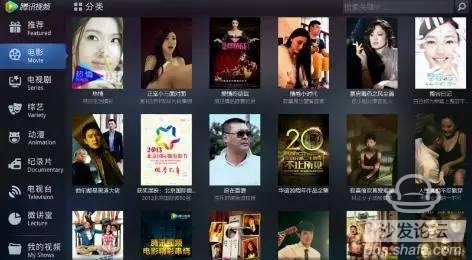
TV version of the software can well match the TV scale size
However, whether it is a universal version or a TV version, it can be installed on the Android platform. If we install a generic version of video software on a smart TV, there will certainly be various problems in use. So for smart TVs, we install a variety of video software, it is best to choose TV version installation, in order to achieve the best results.
So how do you tell if an app is universal or TV? Generally speaking, if the software is marked with the TV version later, it is specifically designed for TVs, but most of the time is for general-purpose software for tablets and mobile phones. If you do not know for sure, you can also try to install, TV version of the software can use the remote control, and the screen size matches the TV, and most of the general version of the software use touch and mouse control, the screen looks distorted on the TV And it's vague, and it's a big deal to delete.
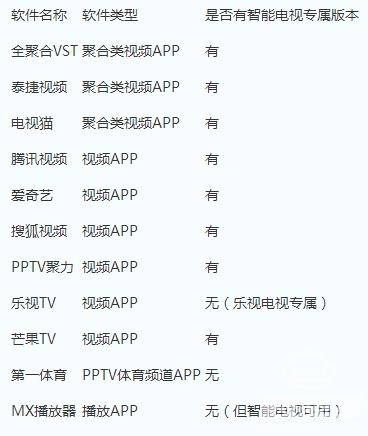
Image quality debugging, all for the eyes
Many people bought televisions and opened them directly. They never adjusted various picture quality options. The results soon became unacceptable. Various problems followed. In fact, the quality of each smart TV generally requires the user to adjust to meet the user's eyes. In the original state, most smart TVs not only fail to reach the best state, but also cause visual disturbance when watching TV. obstacle. Below, we will explain to you some of the common quality debugging methods for smart TVs.
Reduce the backlight so that the screen is not too bright
Many people think that smart TVs are too expensive to buy back. If you look at them for a long time, they will feel fatigued. However, adjusting the brightness in the quality options will result in little success. In fact, for today's LCD TVs, it is necessary to adjust the brightness. In the picture quality options, the backlight needs to be adjusted. The higher the backlight, the higher the brightness and the lower the backlight, the lower the brightness of the TV.
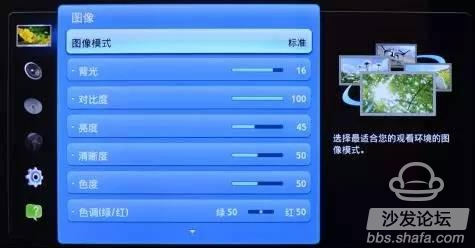
LCD TV brightness main back light
Generally speaking, the default backlight of smart TVs is full, and some high-brightness smart TVs are dazzling in this state. Personal advice is to adjust the backlight to 70% to 80%, so that the brightness of the entire TV is lost. It tends to be gentle when it isn't too big, and it doesn't feel tired when you look at it for a long time.
In addition, while the dark details can be kept relatively well, the user can try to reduce the contrast a bit, which will make the picture a little softer, so that contrast is not too strong.
Turn off the dynamic effect and stop the flickering
Some users prefer the dynamic picture quality of smart TVs, such as dynamic brightness, dynamic contrast, and dynamic color, so that in various environments, smart TVs will automatically perform debugging, allowing users to be more peace of mind. However, there are also many people who think that when they watch TV, the TV will appear flickering, sometimes it looks very dazzling, and sometimes it is too dark.
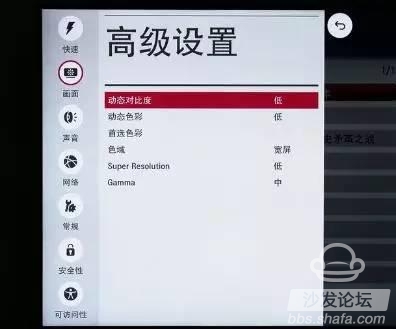
Similar dynamic and smart image effects in LCD TVs can be turned off
No matter what the dynamic effect is, the smart TV itself detects the environment and draws conclusions. This method does not necessarily meet the needs of users. In particular, detection and software algorithms may deviate from the actual situation of the user. When watching TV, I feel the screen flickering.
We recommend that after adjusting the backlight and contrast, everyone can turn off all the options for dynamic picture quality. Even if they are not turned off, the effect is best to be low, which can effectively prevent the smart TV from automatically detecting and changing the picture. Influences, maintain a consistent experience while watching.
What to use, what mode to open
Smart TV is the standard mode when it is turned on by default. It is believed that a lot of users watch TV, play games and watch movies in standard mode. In fact, this is a wrong way of thinking.

Different modes, different pictures, suitable for different scenes
Different modes have different modes of picture processing. For example, the standard is more suitable for daily watching TV dramas and net dramas. The movie mode is often softer with colors and pictures. The movie has special treatment for 24P movies, and the viewing effect is more prominent. The game mode is Turn off all screen post processing, reduce input delays to meet player needs.
So buying a smart TV, you can't just use the standard mode for a variety of applications. It is not used to display TVs in so many modes. Our advice is what type of television mode you should open for what kind of TV application you are using.
Software installation, as long as the exclusive TV APP
Most smart TVs are bought back with default system software. Regardless of whether the system of the TV itself is an Android system, it is certainly possible to install related software and watch TV programs built into the smart platform. If it is Samsung or LG TV, due to the use of its own system, the software is relatively small, basically nothing to say, put it down, what is the use of what; but most smart TVs are still used Android system, so in the installation Software, there are still some to pay attention to, let's briefly introduce below.
Built-in store is not awesome, manually install APP via USB
At present, most of the smart TVs purchased have their own convenience for users to download and install APPs. However, because of various restrictions, these built-in malls often have little software and are often useless. Users want to download them. Some third-party video apps, popular games or playing software are basically impossible.
In this case, our recommendation is to download the software that the user wants to install to the USB flash memory in advance and then install it on the TV through the USB interface of the TV. As long as the system used by the TV is Android, most of the current Android software can be basically supported. The more trouble-free solution is to install a third-party mall directly on the smart TV, and then download the software from the third-party mall, which is more simple and convenient.
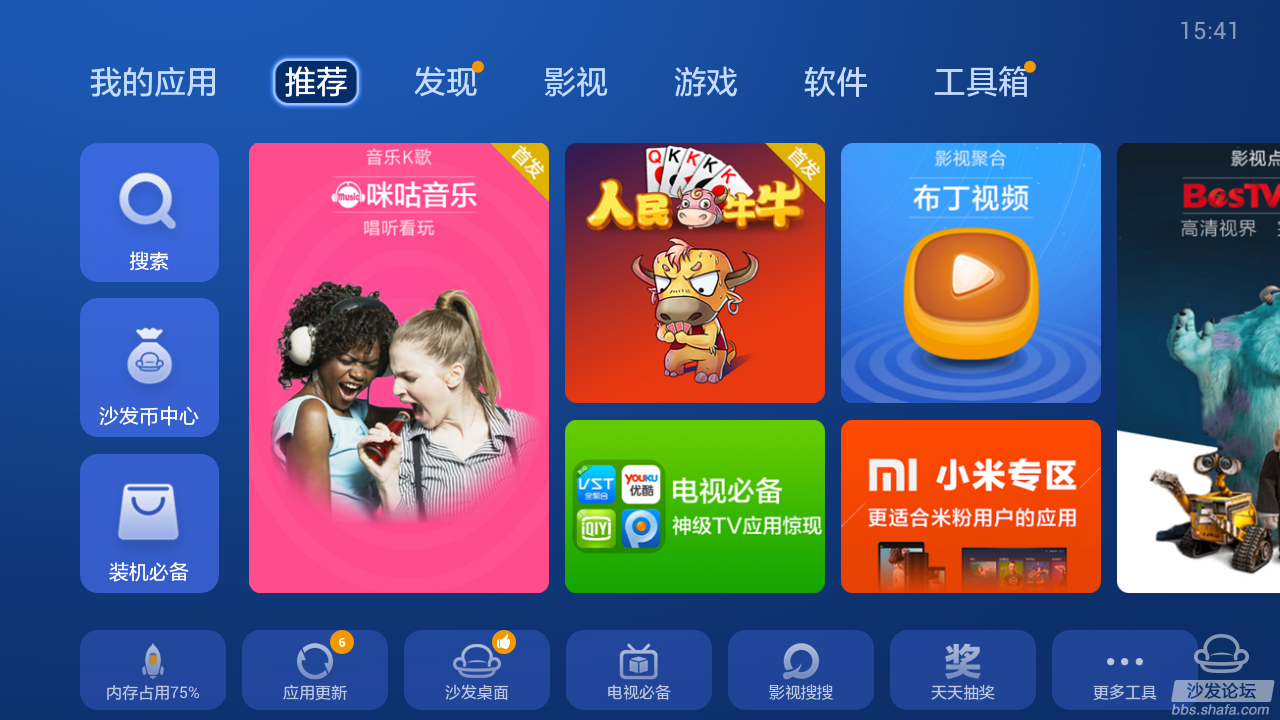
Sofa butler is the best store APP on Android TV
Here we recommend that you install Android Smart TV "Sofa Manager" (http://) this mall APP, in this mall, there are a lot of video APP resources and game resources, basically have this APP, the most mainstream Android applications we can download, do not have to consider other mall software.
Video software, just install TV version
Some people often install some video software on smart TVs, but find that they can't use the remote control, or the video is not good, and the resolution and size ratio don't meet TV requirements. What's going on? In general, the software on the Android platform is now based on the device to customize the format of the software (just as Apple's APP is often also divided into iPhone and iPad version), generally divided into the general version and TV version. The Universal Edition is suitable for both flat-screen and mobile phones in terms of resolution and size ratio and control, while the TV version is tailor-made for TVs and boxes.
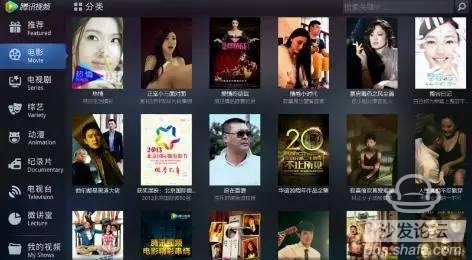
TV version of the software can well match the TV scale size
However, whether it is a universal version or a TV version, it can be installed on the Android platform. If we install a generic version of video software on a smart TV, there will certainly be various problems in use. So for smart TVs, we install a variety of video software, it is best to choose TV version installation, in order to achieve the best results.
So how do you tell if an app is universal or TV? Generally speaking, if the software is marked with the TV version later, it is specifically designed for TVs, but most of the time is for general-purpose software for tablets and mobile phones. If you do not know for sure, you can also try to install, TV version of the software can use the remote control, and the screen size matches the TV, and most of the general version of the software use touch and mouse control, the screen looks distorted on the TV And it's vague, and it's a big deal to delete.
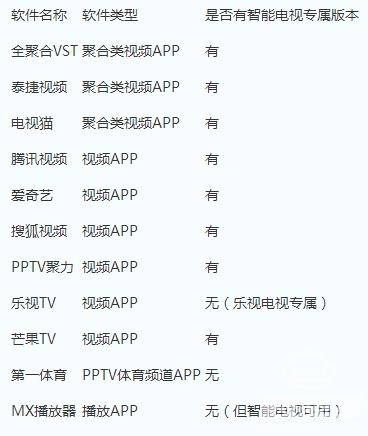
List of mainstream Android entertainment APP versions